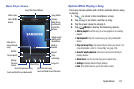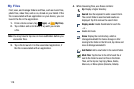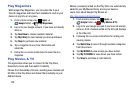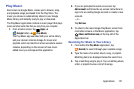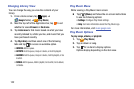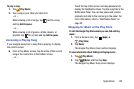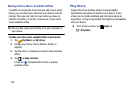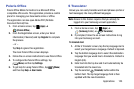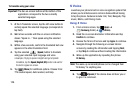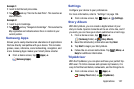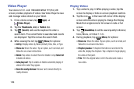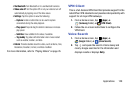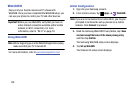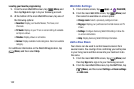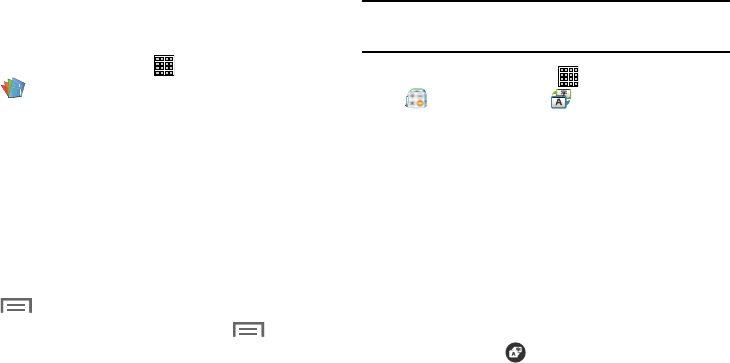
Polaris Office
Polaris Office Mobile for Android is a Microsoft Office
compatible office suite. This application provides a central
place for managing your documents online or offline.
The application can also open Adobe PDF (Portable
Document Format) files.
1. From a Home screen, tap
(
Apps
) ➔
(
Polaris Office
)
.
2. From the Registration screen, enter your Email
information (if desired) and tap
Register
to complete
the process.
– or –
Tap
Skip
to ignore this registration.
The main Polaris Office screen displays.
3. Follow the on-screen instructions to use Polaris Office.
4. To configure the Polaris Office settings, tap
(
Menu
) and then tap
Settings
.
(
Menu
)
and then tap
Help
➔
User Guide
.
5. To get help for using Polaris Office, tap
S Translator
Allows you can easily translate words and phrases (verbal or
text messages) into many different languages.
Note:
Access to this feature requires that you already be
logged in to your Samsung account application.
1. From a Home screen, tap
(
Apps
) ➔
(
Samsung
folder) ➔ (
STranslator
)
.
2. If prompted, follow the on-screen instructions to log
into your Samsung account.
To translate text:
1. At the S Translator screen, tap the top language bar to
select your target/source language. Default is Spanish.
2. Tap the bottom language bar to select the destination
language that you would like to translate to. Default is
English (US).
3. Enter text into the top box and it will automatically be
translated into the lower box.
4. Tap the selected
(
Translate
) button within the
bottom field. The top target language field is then
updated with the new translation.
Applications 125