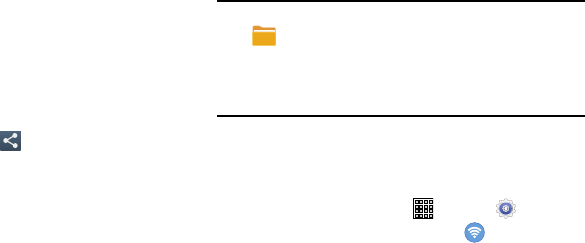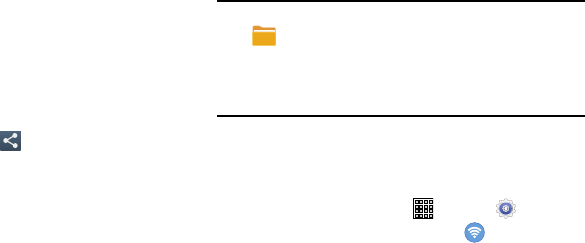
Sharing Information with a Connected Device
To share videos, photos, or other information with a
connected device, follow these steps:
1.
View the information that
you want to share, and then
tap the
Share, Share via,
or
Send via
option.
For example, if you want to share a photo, view the
photo in Gallery and tap
(
Share via
)
.
2. Tap the
Wi-Fi Direct
option.
3. Tap the target device.
4. If the target device is already connected, tap
Done
.
– or –
If the target devices is not currently connected, an
invitation to connect displays on the target device. Tap
Accept
within 30 seconds on the target device.
5. The target device displays a pop-up that indicates it is
receiving the file.
Note:
Files you received via Wi-Fi Direct can be found in
(
My Files
)
under
Device storage/emulated/0/
ShareViaWifi
.
Depending on the target device model, the prompts and
shared folder information may differ.
End Wi-Fi Direct Connections
To save battery power, be sure to disconnect Wi-Fi Direct
when it is not in use.
1. From a Home screen, tap
(
Apps
) ➔
(
Settings
)
.
2. Under Wireless and networks, tap (
Wi-Fi
).
3. Tap
Wi-Fi Direct
➔
End connection
. All Wi-Fi Direct
connections (included all devices using Multi connect)
will be terminated.
Connections 81