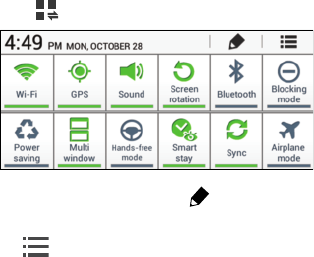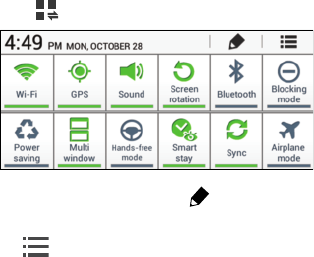
Quick Settings
Quick Settings allows you enable/disable common features
such as Wi-Fi, Bluetooth, GPS, Screen rotation, and more.
1. Tap the top of the screen and swipe downward.
The Notification Panel screen displays.
Tap a Quick Setting button to enable (green) or disable
(grey) a setting or feature.
2. Scroll left or right to display additional Quick Settings,
or tap
to list all of the Quick Settings.
To configure Quick Settings, tap . For more
information, refer to “Notification Panel” on page 144.
Tap to return to a single row of Quick Settings.
3. The Quick Settings are:
•Wi-Fi
: Tap to enable or disable Wi-Fi. For more information,
refer to “Wi-Fi” on page 78.
•GPS
: Tap to enable or disable Standalone GPS services. For
more information, refer to “Location Services” on page 150.
• Sound/Mute
: Tap to enable or disable sound mode.
• Screen rotation
: When on, the screen rotates automatically
from landscape to portrait and vice versa. When off, the screen
is fixed in the current mode—either portrait or landscape.
• Bluetooth
: Tap to enable or disable Bluetooth. For more
information, refer to “Bluetooth” on page 82.
• Blocking mode
: When enabled, notifications for selected
features will be disabled. For more information, refer to
“Blocking Mode” on page 142.
• Power saving mode
: When enabled, your device automatically
analyzes the screen and adjusts the brightness to conserve
battery power. For more information, refer to “Power Saving
Mode” on page 147.
•Multi window
: Display two apps on the screen at once. For
more information, refer to “Using the Multi Window” on
page 31.
Understanding Your Device 23