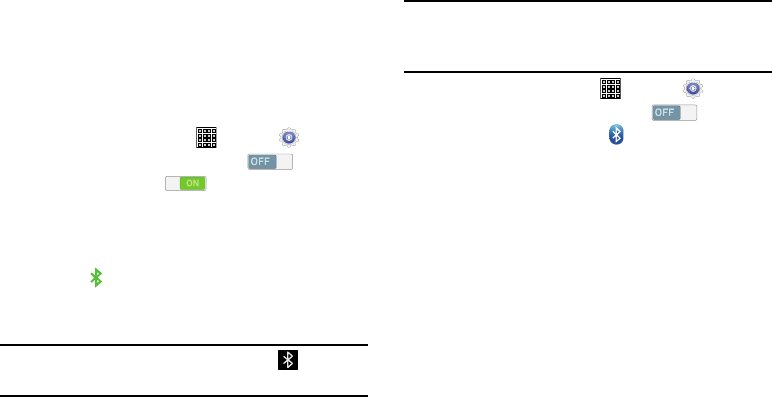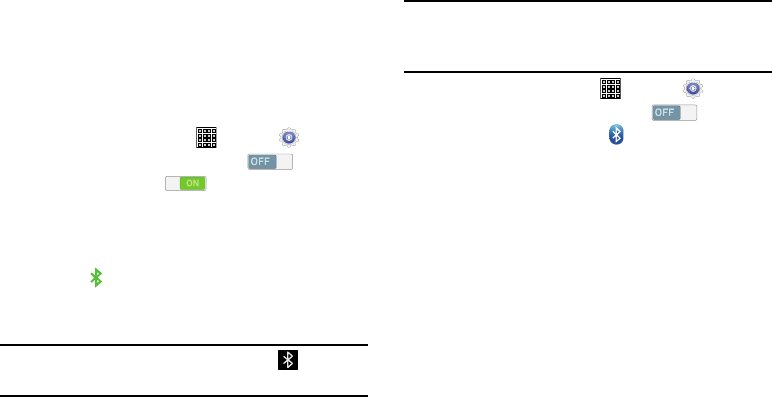
Bluetooth
Bluetooth is a short-range wireless communications
technology for exchanging information over a distance of
about 30 feet.
You do not need to line up the devices to send information
with Bluetooth. If the devices are in range, you can
exchange information between them, even if they are in
different rooms.
Turning Bluetooth On or Off
1. From a Home screen, tap (
Apps
) ➔
(
Settings
)
.
2. Under Wireless and networks, tap to turn
Bluetooth
ON
, or tap to turn Bluetooth
OFF
.
– or –
1. Swipe the top of the screen do
wnward to display
the Notification Panel.
2. Tap the
Bluetooth
Quick Setting button to turn
Bluetooth
ON/OFF
. (When enabled, the Bluetooth icon is
highlighted green.)
Note:
When Bluetooth is on, the
Bluetooth
icon displays in
the Status Bar.
Pairing with a Bluetooth Device
Search for a Bluetooth device and pair with it to exchange
information between your device and the target device.
Tip:
After pairing, your device and the target device recognize
each other and exchange information without having to
enter a passcode or PIN.
1. From a Home screen, tap
(
Apps
) ➔
(
Settings
)
.
2. Under Wireless and networks, tap to turn
Bluetooth
ON
, and then tap
(
Bluetooth
)
.
3. Enable the target device’s dis
coverable or visible
mode.
4. Tap
Scan
.
5. From the list of available devices, tap the target device,
then follow the prompts to complete the pairing.
•
If the target device requires a PIN, enter a PIN for the target
device and tap
OK
. When prompted, enter the PIN on the
target device.
•
If the device allows automatic or smart pairing, your device
attempts to pair with the device automatically. Follow the
prompts on your device and the target device to complete
the pairing.
82