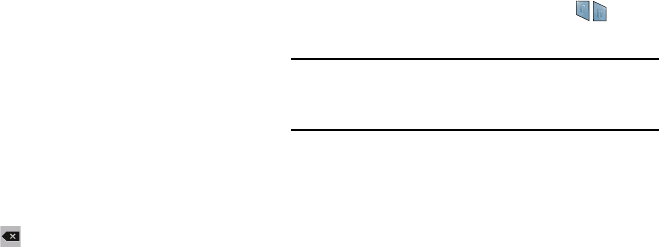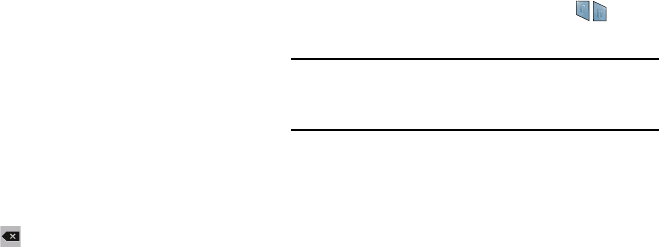
Editing Text
You can edit the text you enter in text fields by cutting,
copying, or pasting text. These operations can be performed
within and across apps. However, some apps do not support
editing some or all of the text displayed while others may
offer their own way to select text.
To editing existing text:
1. Tap the text at the point you want to edit.
The
Cursor
displays at the point you taped.
2. Tap and drag the
Cursor
to a better position, if
necessary.
3. Enter additional text or delete text by repeatedly
tapping the
(
Delete
) key.
To copy, delete, or replace text:
1. Touch and hold the text or word you want to select.
The selected text is highlighted between .
2. Tap and drag either tab to select more or less text.
Tip:
Tap
Select all
in the pop-up to select all text in the field.
Tap on another area of the screen or tap
Done
to deselect
the text.
3. Depending on the action you want to take for the
selected text, in the pop-up tap:
• Select all
to highlight all text in the field.
•Cut
to remove the selected text.
•Copy
to save the selected text to the clipboard.
•Paste
to paste previously copied text.
• Clipboard
to display the text saved to the clipboard.
•Translate
to translate the highlighted word. For more
information, refer to “S Translator” o
n page 125.
Understanding Your Device 39