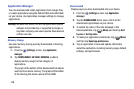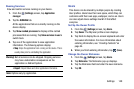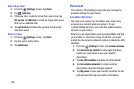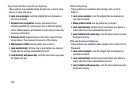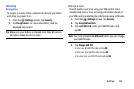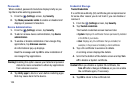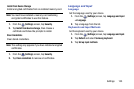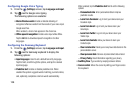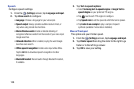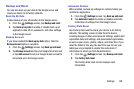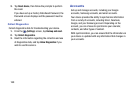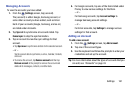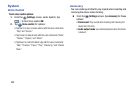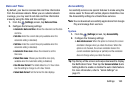Configuring Google Voice Typing
1. From the (
Settings
) screen, tap
Language and input
.
2. Tap
next to Google voice typing.
The following options are available:
• Block offensive words
: Enable or disable blocking of
recognized offensive words from the results of your voice-input
Google searches.
When enabled, a check mark appears in the check box.
• Offline speech recognition
: Enable voice input while offline.
Tap the
All
tab to download speech recognition for other
languages.
Configuring the Samsung Keyboard
1. From the (
Settings
) screen, tap
Language and input
.
2. Tap
next to Samsung keyboard to display the
following options:
• Input languages
: Used to set a default text entry language.
Tap this field, scroll through the options, and tap the desired
input language.
•Predictive text
: Enable or disable predictive text. When
enabled the system suggests words matching your text entries,
and, optionally, completes common words automatically.
When enabled, tap the
Predictive text
field to set the following
options:
–
Personalized data
: Enter personalized data to improve
prediction results.
–
Learn from Facebook
: Log in to let your device learn your
Facebook style.
–
Learn from Gmail
: Log in to let your device learn your
Gmail style.
–
Learn from Twitter
: Log in to let your device learn your
Twitter style.
–
Learn from Contacts
: Allow your device to learn your
Contacts style.
–
Clear remote data
: Delete your anonymous data stored on the
personalization server.
–
Clear personal data
: Remove all personalized data entered.
–
Privacy Policy
: Read information regarding your privacy.
•SwiftKey Flow
: Type words by swiping between letters.
• Cursor control
: Move the cursor by sliding your finger across
the keyboard.
156