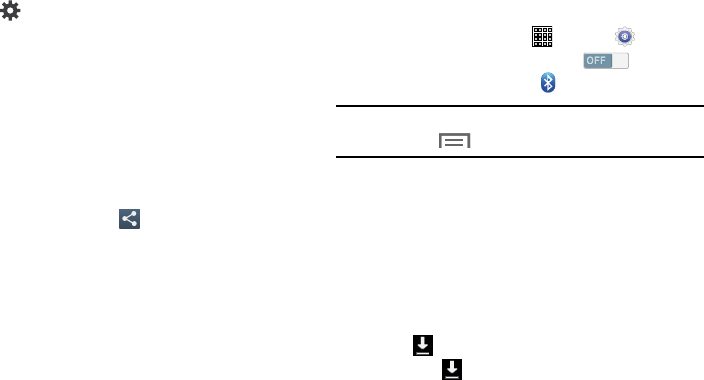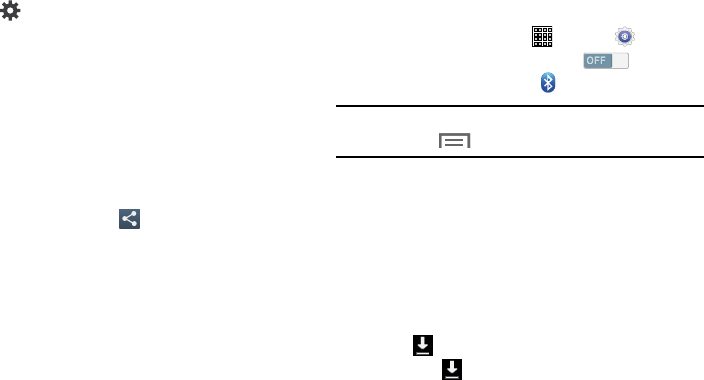
Options for paired devices:
Tap next to the device in the Paired devices list.
•
Tap
Rename
to change the named of the paired device.
•
Tap
Unpair
to unpair from the paired device.
Sharing Data with a Bluetooth Device
To share videos, photos, or other information with a
connected device, follow these steps:
1.
View the information that you want to share, and then
tap the
Share, Share via,
or
Send via
option.
For example, if you want to share a photo, view the
photo in Gallery and tap
(
Share via
)
.
2. Tap the
Bluetooth
option.
3. Search for and pair with a Bluetooth device.
For more
information, re
fer to “Pairing with a Bluetooth Device”
on page 82.
4. Follow the prompts to send data to the paired device.
Receiving Data from a Bluetooth Device
To receive data from a Bluetooth device:
1. From a Home screen, tap
(
Apps
) ➔
(
Settings
)
.
2. Under Wireless and networks, tap to turn
Bluetooth
ON
, and then tap
(
Bluetooth
)
.
Note:
To select the length of time that your device will be
visible, tap
(
Menu
) and then tap
Visibility timeout
.
3. Pair with the Bluetooth device from which you want to
receive data.
For m
ore information, refer to “Pairing
with a Blue
tooth Device” on page 82.
A Bluetooth authorization request pop-up displays
when a Bluetooth device sends data to your device.
4. Select
Accept
to confirm that you are willing to receive
the file.
•
The icon will flash while receiving the file.
•
When the icon stops flashing, the file has been received.
5. To open the file, swipe the top of the screen downward
to display the Notification Panel, and then tap the
relevant notification.
Connections 83