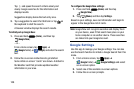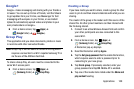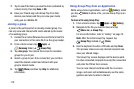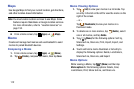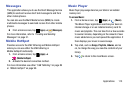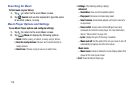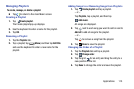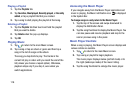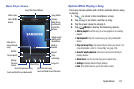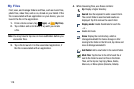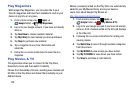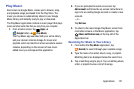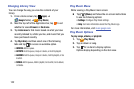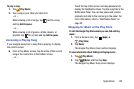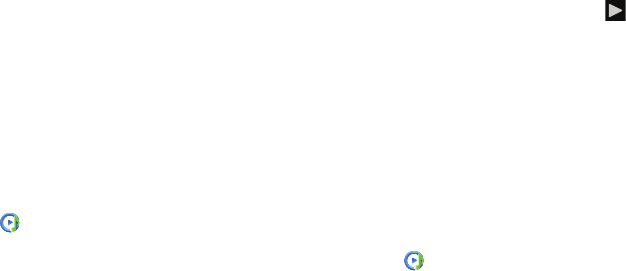
Playing a Playlist
1. Tap the
Playlists
tab.
2. Tap
Favorites
,
Most played
,
Recently played
, or
Recently
added
, or tap a playlist title that you created.
3. Tap a song to start playing the playlist at that song.
Deleting a Playlist
1. Tap the
Playlists
tab then touch and hold the playlist
that you want to delete.
2. Tap
Delete
when the pop-up displays.
3. Tap
OK
.
Playing Music
1. Tap to return to the main Music screen.
2. Tap a song or tap an album or genre and then tap a
song in the list of songs on the album.
The song yo
u tap starts to play. The tracks in the
current list play in order until you reach the end of the
list (unless you choose a repeat option). Otherwise,
playback stops only if you stop it, even when you
switch applications.
Accessing the Music Player
If you navigate away from the Music Player application and
music is playing, the Music notification icon
is displayed
in the System Bar.
To change songs or easily return to the Music Player:
1. Tap the top of the screen and swipe downward to
display the Notification Panel.
2. Tap the song thumbnail to display the Music Player. You
can also pause and resume playback and skip to the
next or previous song in the panel.
Music Player Controls
When a song is playing, the Music Player screen displays
and
various controls are available.
1. Tap to return to the main Music screen.
2. Tap a song or playlist to begin playback.
The music player displays below (portrait mode) or to
the right (landscape mode) of the music listing.
3. Tap the song thumbnail to enlarge the music player.
116