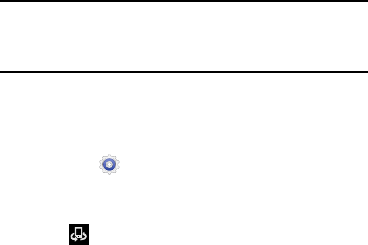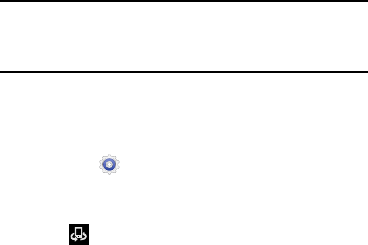
Nearby Devices
This option allows you to share your media files with nearby
DLNA (Digital Living Network Alliance) enabled devices that
are connected to the same Wi-Fi.
Warning!
If file sharing is enabled, other devices can access
your data. Use the Wi-Fi network and this option
with care.
To configure this feature:
1. Connect to a Wi-Fi network. For more information, refer
to “Wi-Fi” on page 78.
2. From the
(
Settings
) screen, tap
More settings
➔
Nearby devices
.
3. Tap the
File sharing
check box to activate file sharing.
The
(
Nearby devices
)
icon displays on the
Status Bar.
4. In the Advanced section, set the following options:
• Shared contents
: Select the media you would like to share.
• Allowed devices list
: Indicate the devices allowed to access
your device.
• Not-allowed devices list
: Indicate the devices not allowed to
access your device.
• Download to
: Set whether to download data to Device memory
or SD card.
• Upload from other devices
: If a nearby device attempts to
upload data, this setting indicates the response. Options are:
Always accept, Always ask, and Always reject.
Kies via Wi-Fi
Samsung Kies is a software that enables you to update your
device firmware, synchronize files, and transfer data to and
from your device directly by connecting to the PC.
For more information, refer to “Kies via Wi-Fi” on page 87.
Settings 141