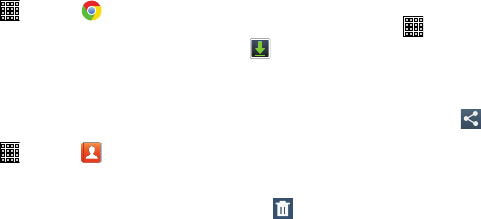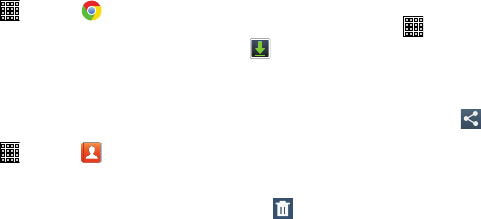
Chrome
Use Chrome to browse the internet and bring your open tabs,
bookmarks and omnibox data from your computer to your
phone or tablet.
From a Home screen, tap (
Apps
) ➔
(
Chrome
).
Contacts
Store contact information for your friends, family and
colleagues, to quickly access information or to send a
message.
For more information, refer to “Contacts” on page 44.
From a Home screen, tap (
Apps
) ➔ (
Contacts
)
.
Downloads
Files, apps, and other items you download in Browser, Email,
Gmail, or in other ways, are stored on your tablet’s internal
storage. Use the Downloads app to view, reopen, or delete
what you have downloaded.
1. From a Home screen, tap
(
Apps
) ➔
(
Downloads
)
.
2. Tap an item to open it.
3.
To share one or
more items, tap items you want to
share, to check them, and then tap
Share via
. Tap
an option, such as Bluetooth, and follow the on-screen
instructions.
4. Tap items you w
ant to delete, to check them, and then
tap
Delete
.
The items are deleted from your tablet.
5. Tap
Sort by size
or
Sort by date
, at the bottom of the
Downloads pop-up, to switch back and forth.
6. Tap
Clear list
to cancel and clear all downloaded items
from the download history.
Applications 105