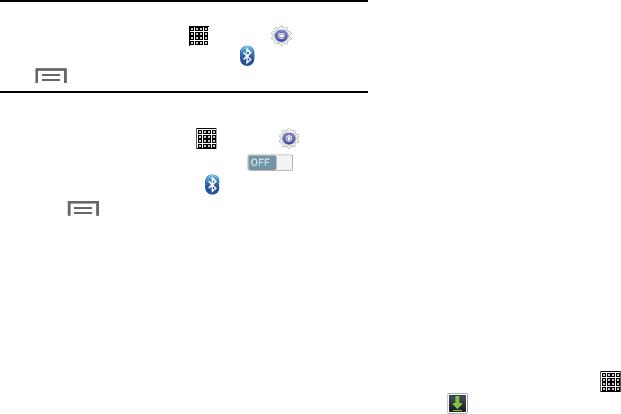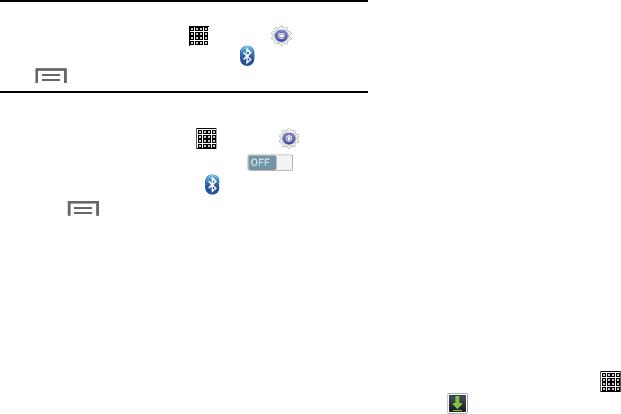
Note:
You can view a history of files received via Bluetooth.
From a Home screen, tap
(
Apps
) ➔
(
Settings
).
Under Wireless and networks, tap (
Bluetooth
)
, tap
(
Menu
) and then tap
Received files
.
Bluetooth Settings
1. From a Home screen, tap (
Apps
) ➔
(
Settings
)
.
2. Under Wireless and networks, tap to turn
Bluetooth
ON
, and then tap
(
Bluetooth
)
.
3. Tap
(
Menu
) for options:
• Visibility timeout
: Set the amount of time your device is visible
or discoverable to other Bluetooth devices.
• Received files
: Display a list of files received via Bluetooth.
•Help
: Display help on using Bluetooth.
Managing Downloads
Files, apps, and other items you download in Browser, Gmail,
Email, or in other ways, are stored on your tablet’s internal
storage. You can use the Downloads app to view, reopen, or
delete what you have downloaded.
To manage the demands on their networks or to help you
avoid unexpected charges, some mobile networks place
restrictions on the size of the files you can download. When
you are connected to such networks, and you try to
download an oversized-file, you are asked or required to
delay downloading the file until the next time you are
connected to a Wi-Fi network. At that time, the download
resumes automatically. The Downloads app can also be used
to view and manage these queued files.
Downloaded files are stored in the Download directory in
your tablet’s internal storage. You can view and copy files
from this directory when connected to a computer with a
USB cable.
1. From a Home screen, tap
(
Apps
) ➔
(
Downloads
)
.
2. Tap an item to open it.
3. For more information about using the Downloads app,
see “Downloads” on page 105.
84