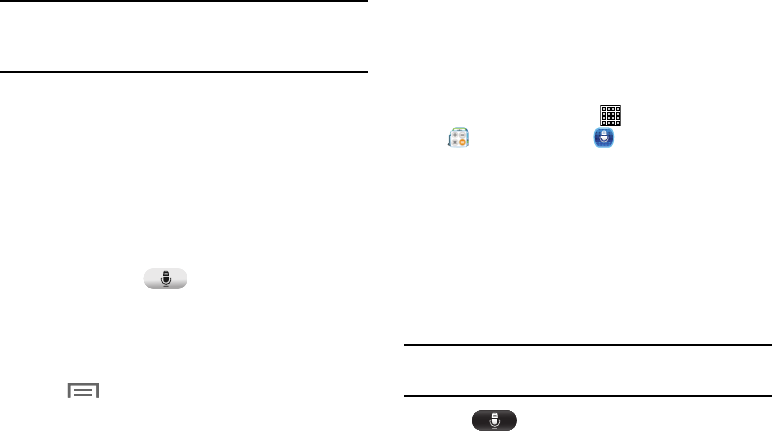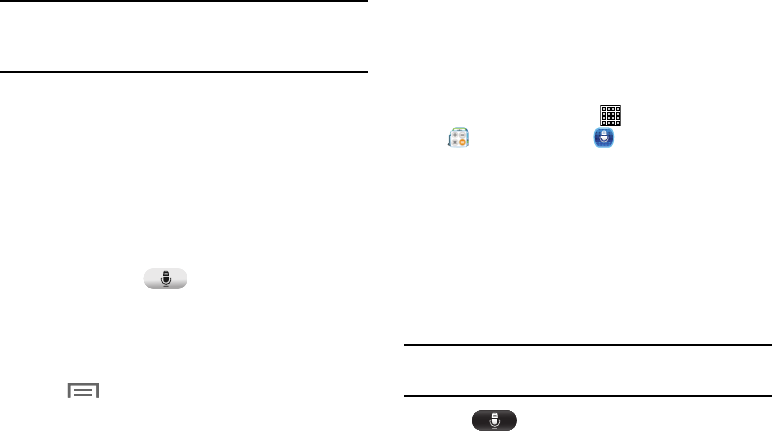
To translate using your voice:
Important!
The two on-screen buttons at the bottom of the
application correspond to the two currently
selected languages.
1. At the S Translator screen, tap the left voice button to
verbally speak the selected language (corresponds to
top field).
2. Wait a few seconds until the on-screen notification
shows “Speak in...” then speak using the selected
language.
3. Within a few seconds, confirm the translated text now
appears in the other translation field.
4. Tap the selected (
Speak
) button to translate
using your selected input language and voice.
•
Example, if trying to speak in English and get a Spanish
translation, tap the
Speak
(
English
(
US
))
button and wait for
the text to appear on-screen.
5. Tap (
Menu
) for additional options. Choose from:
TTS readout speed, Auto readout, and Help.
S Voice
Launches your phone’s built-in voice recognition system that
allows you to initiate several common tasks without having
to tap the phone. Features include: Call, Text, Navigate, Play
music, Memo, and Driving mode.
Using S Voice
1. From a Home screen, tap (
Apps
) ➔
(
Samsung
folder) ➔ (
SVoice
).
2. Read the on-screen disclaimer information and tap
Confirm
to continue.
3. Review the Terms of Service and tap
Agree
to continue.
4. Navigate through the following on-screen tutorial
screens by reading the information and tapping
Next
,
or tap
Skip
to continue without reading the information.
5. Wake up the application by repeating the phrase
Hi Galaxy
.
Note:
The wake-up command/phrase can be changed from
“Hi Galaxy” to anything else.
6. Tap (
Speak
) if the device does not hear you or
to give it a command.
126