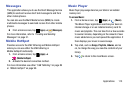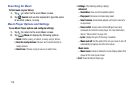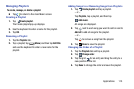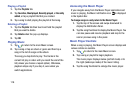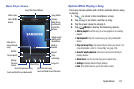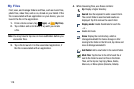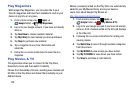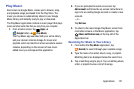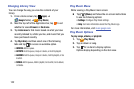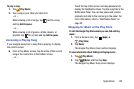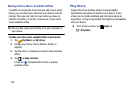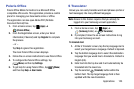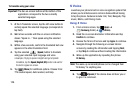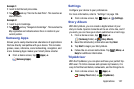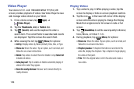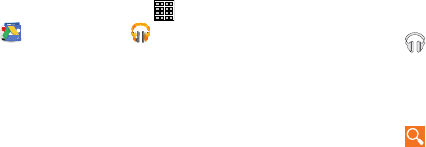
Play Music
Also known as Google Music, allows you to browse, shop,
and playback songs purchased from the Play Store. The
music you choose is automatically stored in your Google
Music library and instantly ready to play or download.
The Play Music application contains a music player that plays
music and other audio files that you copy from your computer.
1. From a Home screen, tap (
Apps
) ➔
(
Google
folder) ➔
(
Play Music
)
.
The Play Music a
pp searches both your online library
and your device’s internal storage for music and
playlists, which can take from a few seconds to several
minutes, depending on the amount of new music
added since you last opened the application.
2. If you are prompted to select an account, tap
Add account
and follow the on-screen instructions to
sign in to an existing Google account or create a new
account.
– or –
Tap
Not now
.
3. To return to the main Google Play Music screen from
most other screens in the Music application, tap
(
Music notification icon
) at the top-left of the
Application bar.
Searching for Music in Your Library
1. From within the
Play Music
application, tap
(
Search
) to search through your available songs.
2. Type the name of an artist, album, song, or playlist.
Matching items are displayed below the search box.
3. Tap a matching song to play it. Tap a matching album,
artist, or playlist to view a list of its songs.
Applications 121