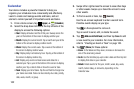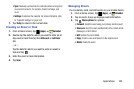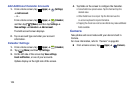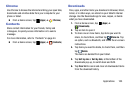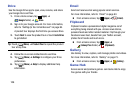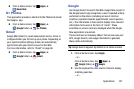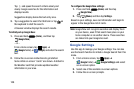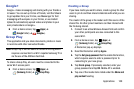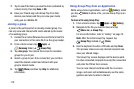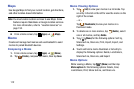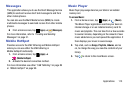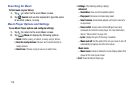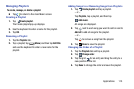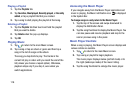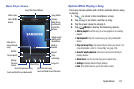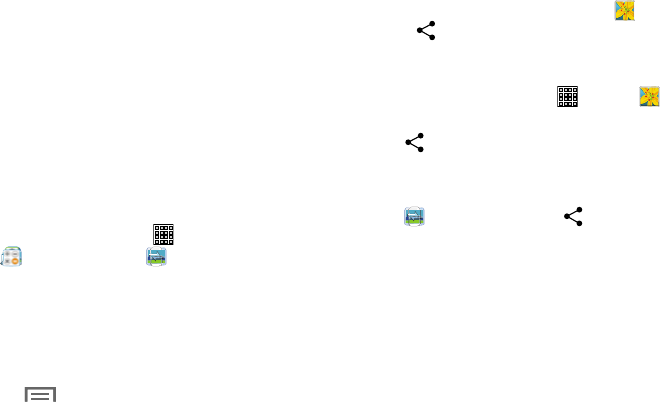
7. Tap to select the items you want to share (indicated by
a check mark), then tap
Done
or
OK
.
8. Have your friends sign onto Group Play from their
devices (see below) and they can view your media
using you as a Mobile AP.
Joining a group
A joiner is the participant of an already created group. You
can only view and interact with media shared by the leader
of an existing group.
1. Connect to an active Wireless Access Point and confirm
your connection is this same Wi-Fi as the group leader.
2. From a Home screen, tap (
Apps
) ➔
(
Samsung
folder) ➔
(
Group Play
)
.
3. Tap
Join group
. Your device then scans for available
groups for you to join.
4. Select a group to join. Once connected, you can then
select the shared content and interact with your
group’s shared media.
5. Tap (
Menu
) and then tap
Help
for additional
information.
Using Group Play from an Application
While using various applications, such as
(
Gallery
)
, when
you tap
(
Share
)
to share a file, you see Group Play as an
option.
To share a file using Group Play:
1. From a Home screen, tap (
Apps
) ➔
(
Gallery
)
.
2. Navigate to the file you want to share and tap
(
Share via
)
➔
Group Play
.
For more information, refer to “Gallery” on page 73.
Note:
After the initial Group Play request, tap
(
Group Play
)
instead of
(
Share
)
.
3. Use the keyboard to enter a PIN code and tap
Done
.
This process makes sure only desired recipients can
view your shared image.
The Group Play screen displays and the device waits
for other connected recipients to accept the connection
and enter the PIN on their screens.
You can now interact and draw with the on-screen
image, and users will instantaneously see the same
gestures and also be able to interact.
110