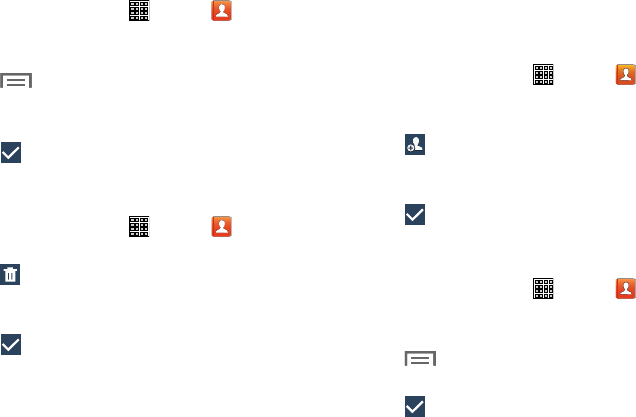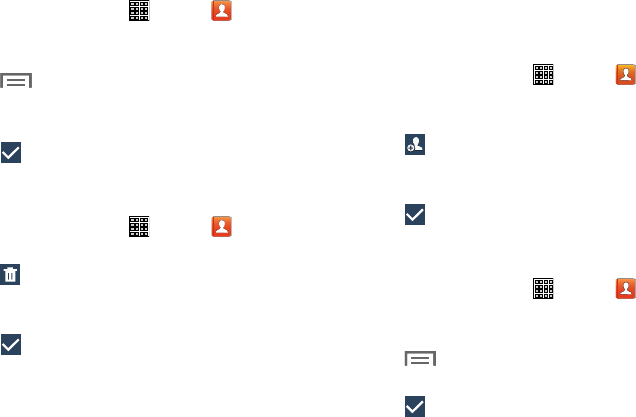
1. From a Home screen, tap
(
Apps
) ➔ (
Contacts
).
2. Tap the
Groups
tab and then tap the group to which you
want to add members.
3. Tap (
Add member
). The contacts that can be
added display.
4. Tap
Select all
or the name of each contact to add.
5. Tap (Done) to add the contacts to the group.
Removing Group Members
To remove contacts from a group:
1. From a Home screen, tap
(
Apps
) ➔ (
Contacts
).
2. Tap the
Groups
tab and then tap the group from which
you want to remove members.
Renaming a Group Adding Group Members
To rename a groups that you have created:
To add a contact to a
group, just Edit a contact’s Group field.
For more information, refer to “Updating Contacts” on
page 45.
1. From a Home screen, tap (
Apps
) ➔ (
Contacts
).
2. Tap the
Groups
tab and then tap the group you want
to rename.
To add multiple contacts to a group:
3. Tap (
Menu
) and then tap
Edit
.
4. Tap the
Group name
field and enter a new Group name.
5. Tap
M essage alert
, tap a ringtone, and tap
OK
.
6. Tap (
Save
)
to save the new group name.
Deleting Groups
To delete a group that you created:
1. From a Home screen, tap (
Apps
) ➔ (
Contacts
).
2. Tap the
Groups
tab.
3. Tap
(
Delete groups
). The groups that you have
created and
can be deleted are displayed.
3. Tap (
Menu
) and then tap
Remove member
.
4. Tap
Select all
or the name of each group to delete.
5. Tap ( Delete) to delete the groups . Choose from
Group only or Group and group members.
4. Tap
Select all
or the name of each contact to remove.
5. Tap (Done) to remove the contacts .
Contacts and Accounts 49