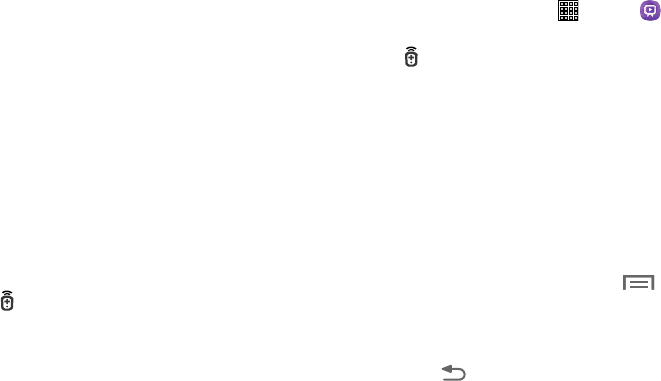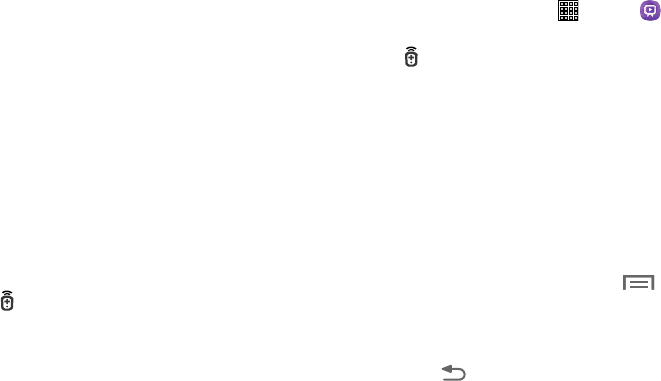
5. Enter your current ZIP code and tap
Go
.
This zip code must correspond to the location of your
desired TV and set top box.
The list of service providers from the area, based on
your ZIP code, displays.
6. Select a service provider from the available channel
listing and tap
Next
.
The Setup complete pop-up displays.
7. To allow your device to be used as a universal remote
control, tap
Next
. Otherwise, tap
Save and exit
.
8. At the Samsung account screen, read the screen and
then tap
Skip
or
Sign in
to sign in to your Samsung
Account.
The main WatchON screen displays.
9. From the top of the main screen, tap
(
Remote Control
) to get started.
10. Follow the on-screen instructions.
Using WatchON
To change channels:
1. Sign into your Samsung account.
2. F
r
om
a Home scr
een, tap
(
Apps
)
➔ (
WatchON
).
3. Fr
om the top of the main screen, tap
(
Remote Control
) to launch an on-screen set of
remote control tabs.
Easy remote
provides the most
common used control features. Scroll down to view
additional functions.
4. In a single motion touch and drag up f
rom the
bottom-right of the screen to access additional remote
tabs Choose from one of the following:
•TV
: provides access to control functions specific to your TV.
•Set top
: displays customized control specific to your configured
set top box. Ex: satellite dish remote control functions.
5. From the main WatchON screen, tap (
Menu
) and
then tap
Change room
to choose from different
receivers/boxes in different rooms. For example: Living
Room box, Bedroom box, and so on.
(
Back
) to return to the main menu. 6. Press
Applications 131