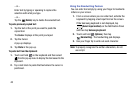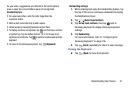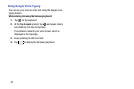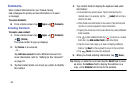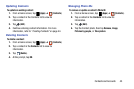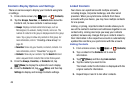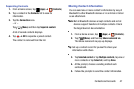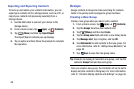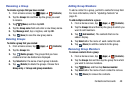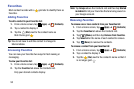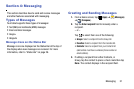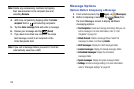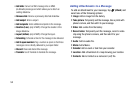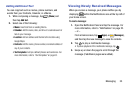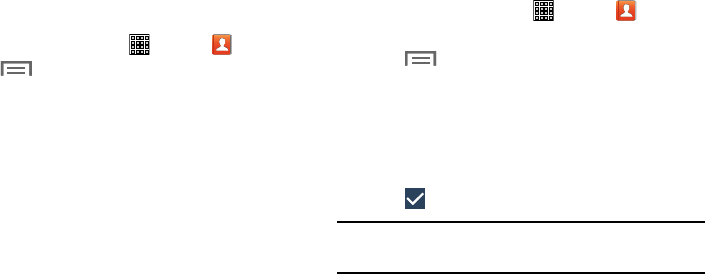
Importing and Exporting Contacts
To back up and restore your contacts information, you can
export your contacts list to a storage device, such as a PC, or
import your contacts list (previously exported) from a
storage device.
1. Use the USB cable to connect your device to the
storage device.
2. From a Home screen, tap
(
Apps
) ➔ (
Contacts
).
3. Tap
(
Menu
) and then tap
Import/Export
.
The Import/Export contacts pop-up displays.
4. Tap an option and then follow the prompts to complete
the operation.
Groups
Assign contacts to Groups to make searching for contacts
faster or to quickly send messages to group members.
Creating a New Group
Create a new group when you add or edit a contact.
1. From a Home screen, tap
(
Apps
) ➔ (
Contacts
).
2. Tap the
Groups
tab above the Contacts List.
3. Tap
(
Menu
) and then tap
Create
.
4. Tap the
Group name
field and enter a new Group name.
5. Tap
Message alert
, tap a ringtone, and tap
OK
.
6. Tap
Add member
to add contacts to the new group. For
more information, refe
r to “Adding Group Members” on
page 49.
Save
to save the new group name. 7. Tap
Tip:
Contacts can belong to more than one group. Just tap the
contact’s
Groups
field and tap each group.
Once you create a new group, the Contacts List can be set to
display only the contacts in that group.
For more information,
refer to “Contacts Display Options and Settings” on pa
ge 46.
48