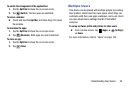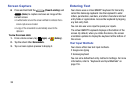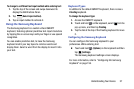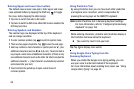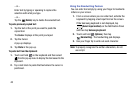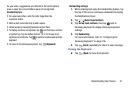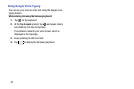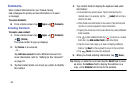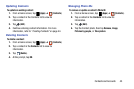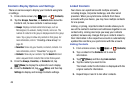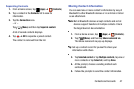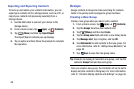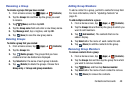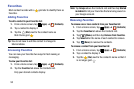Section 3: Contacts and Accounts
This section explains how to manage contacts and accounts.
Accounts
Your device can synchronize with a variety of accounts. With
synchronization, information on your device is updated with
any information that changes in your accounts.
•
Samsung Account
: Add your Samsung account.
•
Email
: Add an Email account to sync Contacts. For more
information, refer to
“Email”
on page 63.
•
Google
: Add your Google account to sync your Contacts, Calendar,
and Gmail. For more information, refer to
“Gmail”
on page 66.
•
LDAP
: Add an LDAP account to find entries in an LDAP directory
server.
•
Microsoft Exchange ActiveSync
: Add your Exchange account to
sync Contacts, Calendar, and Email.
•
Facebook
: Add your Facebook account to sync Contacts.
•
TripAdvisor
: Add your TripAdvisor account to sync Contacts.
Setting Up Your Accounts
Set up and manage your synchronized accounts with the
Accounts
setting.
1. From a Home screen, tap
(
Apps
) ➔ (
Settings
)
➔
Add account
.
2. Tap the account type.
3. Follow the prompts to enter your account credentials to
complete the set-up process.
Your tablet communicates with the appropriate account
servers to set up your account. When complete, your
account displays in the
Accounts
area of the
Settings screen.
Contacts and Accounts 43