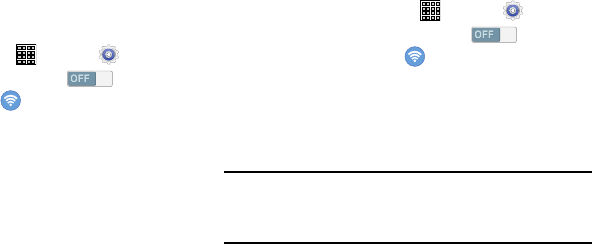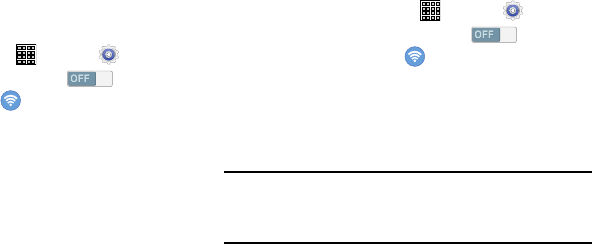
When you turn on Wi-Fi, your device searches for available
Wi-Fi connections, then displays them on screen.
F
rom a Home screen, tap
(
Apps
) ➔
(
Settings
)
.
• Network SSID
: Enter the name of the Wi-Fi Wireless Access
Point (WAP).
1. From a Home screen, tap
(
Apps
) ➔
(
Settings
)
.
2. Under Wireless and networks, tap to turn
Wi-Fi
ON
, and then tap (
Wi-Fi
).
3. Tap
Add Wi-Fi network
, then enter network information:
Scanning and Connecting to a Wi-Fi Network
1.
2.
Under
Wireless and netw
orks, tap to turn
Wi-Fi
ON
, and then tap
(
Wi-Fi
).
3. Your device automatically scans for available Wireless
Access Points. When the scan is complete, tap a Wi-Fi
network to connect.
4. If the Wi-Fi network is open, your device automatically
connects. If the Wi-Fi network is secured, enter the
password at the prompt to connect.
Adding a Wi-Fi Network Manually
•Security
: Select the type of security used by the WAP.
Note:
Depending on the Security protocol used by the WAP,
additional network information may be required, such as
a Password.
•Password
: If the WAP is secured, enter the password or
hex key.
• Show advanced options
:
–
Proxy settings
: If required, select the appropriate proxy setting.
–
IP settings
: If required, select the appropriate IP setting.
4. Tap
Connect
.
Connections 79