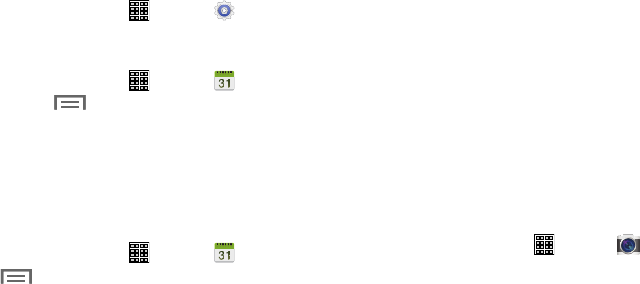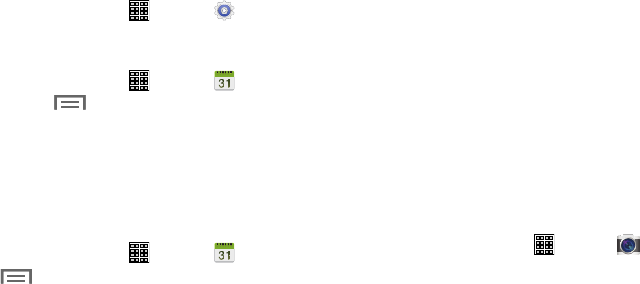
Add Additional Calendar Accounts
1. From a Home screen, tap (Apps) ➔
(
Settings
)
➔
Add account
.
– or –
From a Home screen, tap (Apps) ➔
(
Calendar
)
and then tap (
Menu
) and then tap
Settings
➔
View settings
➔
Calendars
➔
Add account
.
The Add account screen displays.
2. Tap an account type and enter your account
information.
Calendar Settings
1. From a Home screen, tap (Apps) ➔
(
Calendar
)
.
2. Tap (
Menu
) and then tap
Settings
.
3. On the left side of the screen tap
View settings
,
Event notification
, or one of your accounts.
Options display on the right side of the screen.
4. Tap fields on the screen to configure the Calendar.
•
Some fields have preset values. Tap the field and tap the
desired value.
•
Other fields have to be input. Tap the field and use the
on-screen keyboard to input information.
•
Tapping the check box next to some fields may make additional
fields available.
Camera
Take photos and record video with your device’s built in
Camera.
For more information, refer to “Camera” on page 68.
From a Home screen, tap (
Apps
) ➔
(
Camera
)
.
104