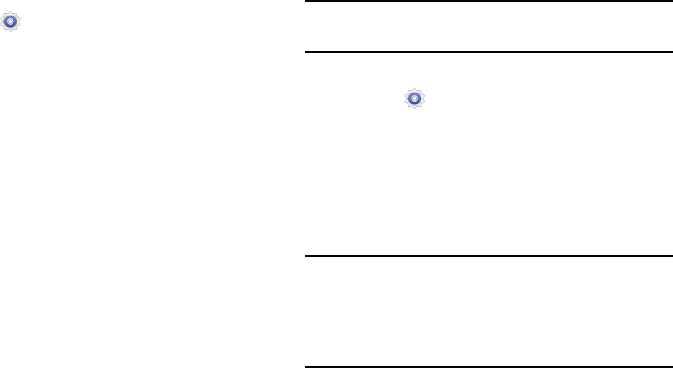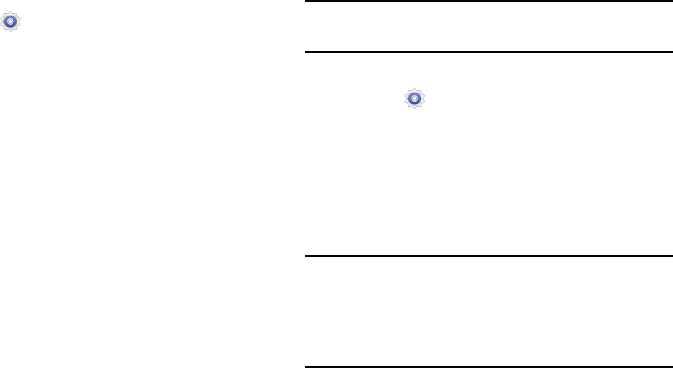
Date and Time
By default, your device receives date and time information
from the wireless network. When you are outside network
coverage, you may want to set date and time information
manually using the Date and time settings.
1. From the
(
Settings
) screen, tap
Date and time
.
2. Configure the following settings:
• Automatic date and time
: Allows the network to set the date
and time.
•Set date
: Enter the current date (only available when the
Automatic setting is disabled).
•Set time
: Enter the current time (only available when the
Automatic setting is disabled).
• Automatic time zone
: Allows the network to set the
time zone.
• Select time zone
: Choose your local time zone (only
available when the Automatic setting is disabled).
• Use 24-hour format
: The tablet default is a 12-hour clock.
Use this setting to change to a 24-hour format.
• Select date format
: Set the format for date displays.
Accessibility
Accessibility services are special features to make using the
device easier for those with certain physical disabilities. Use
the Accessibility settings to activate these services.
Note:
You can download accessibility applications from Google
Play and manage their use here.
System
1. From the (
Settings
) screen, tap
Accessibility
.
2. Configure the following settings:
• Auto rotate screen
: When this option is checked, the screen
orientation changes when you rotate the device. When this
option is not checked, the screen orientation locks in the
current orientation (landscape or portrait) and the orientation
does not change when you rotate the device.
Tip:
Tap the top of the screen and swipe downward to display
the Notification Panel. Then tap the
Screen rotation
Quick
Setting button to enable or disable the auto rotate feature.
For more information, refer to “Quick Settings” on
page 23.
Settings 163