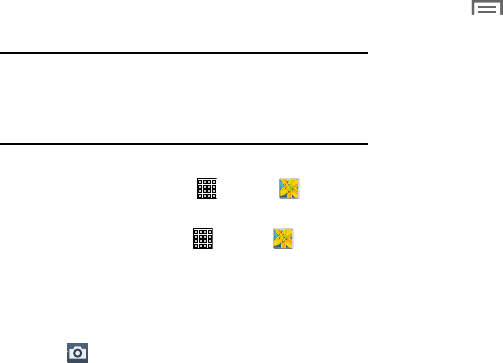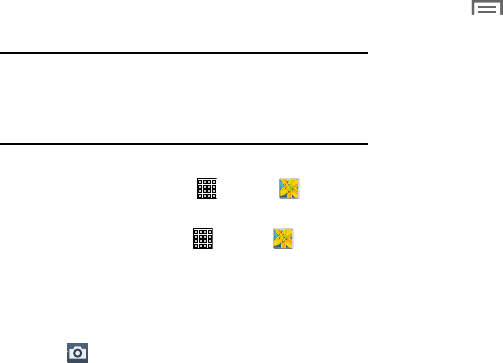
Gallery
Use Gallery to view, capture, and manage photos and videos.
Note:
Photos and videos are stored on the device in the
/storage/emulated/0/DCIM/Camera folder. Photos are
stored as jpg files and videos are stored as mp4 files.
For more information, refer to “My Files” on page 118.
To access Gallery:
From a Home screen, tap (
Apps
) ➔
(
Gallery
)
.
Selecting Photos and Videos to View
1. From a Home screen, tap (
Apps
) ➔
(
Gallery
)
. All
albums display.
2. Choose items to display by making selections from the
menus in the Application Bar:
Albums
,
All
,
Time
,
Locations
,
People
,
Favorites
,
or
Spiral
.
3. Tap
(
Camera
)
to launch the Camera app.
4. Tap (
Menu
) to display the following options:
• Select item
: Tap one or more items to share, stream to another
device, or delete.
•Slideshow
: View a slideshow of pictures and videos.
• Sort by oldest/latest
: View items sorted by date.
• Content to display
: Select content to display.
• Scan for nearby devices
: Discover and connect directly to
nearby devices.
• Show/Hide nearby devices
: Show nearby devices as Albums.
•Settings
: Set your account sync settings and limit syncing to
only when your tablet is connected to a Wi-Fi network.
•Help
: Display help on using Gallery.
Multimedia 73