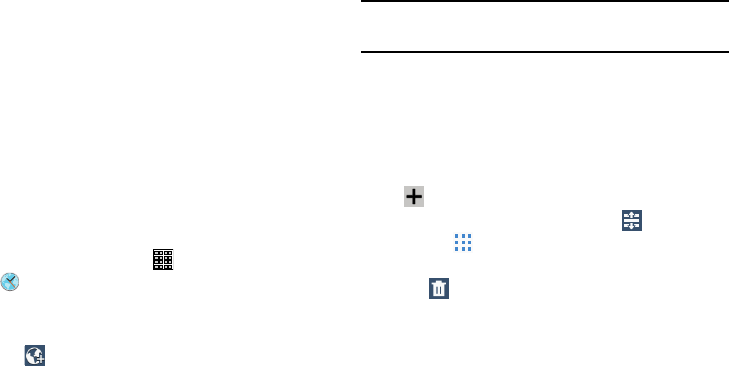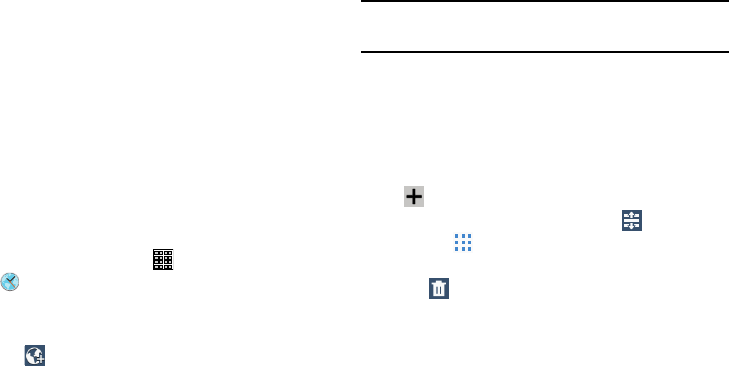
3. Use the on-screen keyboard to enter a name in the
Enter a room name
field.
4. Tap Done to remove the keyboard and then tap
Add
.
5. Enter your current ZIP code and tap
Go
. This ZIP code
must correspond to the location of your desired TV and
set top box.
6. Follow the on-screen instructions to complete the
process. For more information, refer to “Initial
Configuration” on page 130.
World Clock
View the date and time in any time zone.
1. From a Home screen, tap
(
Apps
) ➔
(
World Clock
)
.
A map of the world displays with the locations you
have added flagged.
2. Tap
(
Add city
) to add a city to display.
A list of world cities displays in landscape mode.
3. Scroll through the list and tap the city you want to add.
Tip:
Tap the first letter of the city’s name, to the right of the
list, to find the city more quickly.
– or –
Tap and turn the globe to locate a city and tap the city
you want to add.
4. A pop-up displays the city name, the current time and
date there, and the GMT offset. To add the city, tap
(
Add
)
on the pop-up.
5. To change the order of the cities, tap
(
Reorder
)
. Tap
the grid on an entry and drag the entry to a new
position in the list. Tap
Done
to change the order.
(
Delete
)
to delete entries. Tap the check box
next to the cities you want to delete, and then tap
Delete
.
6. Tap
7. Touch and hold an entry to remove it or to set the
DST settings
(Daylight Savings Time).
Applications 133