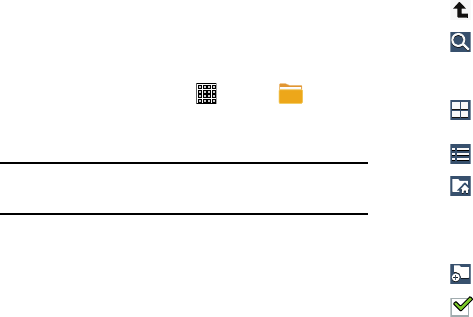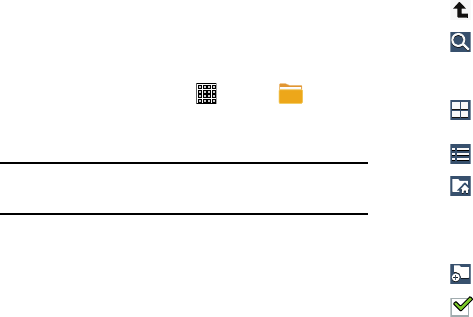
My Files
4. While browsing files, use these controls:
Up
: Display a higher directory.
Find, view, and manage folders and files, such as music files,
photo files, video files, and so on, stored on your tablet. If the
file is associated with an application on your device, you can
launch the file in the application.
Search
: Use the keyboard to enter a search term.
The current folder is searched and results are
displayed. Tap
X
to remove the search field.
1. From a Home screen, tap (
Apps
) ➔
(
My Files
)
.
Display mode
: Enable thumbnails for each file.
– or –
2. Tap a folder and scroll down or up until you locate
a file.
Enable list mode.
Note:
You may have to tap one or more subfolders before you
encounter files.
Home
: Display the root directory, which is
/storage/emulated/0 for device storage or after
moving to the folder on the SD card , tap Home and
move to Storage/emulated/0.
3. Tap a file to launch it in the associated application, if
the file is associated with an application.
Add Folder:
Add a new folder
in the current folder.
Mark files
: Tap the box to the left of each file or
next to
the folder to select all files in the folder.
Then, on the top bar,
tap Copy,
Move, Delete,
Share via, or
More options (Rename, Details).
118