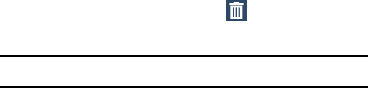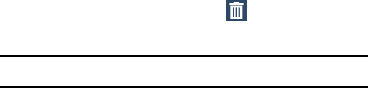
Managing Folders
To rename a folder:
Tap the folder, tap the current name, and use the
keyboard to enter a new name for the folder.
To add an App Shortcut to a folder:
1. Add the App Shortcut to the Home screen that the
folder is on.
2. Touch and hold the App Shortcut, drag it to the folder,
and drop it.
To remove an App Shortcut from a folder:
1. Tap the folder to view the contents.
2. Tap the App Shortcut, drag it out of the folder, and drop
it on the Home screen.
Removing a Folder
Touch and hold the folder until (
Remove
) displays,
then drag the folder to the
Remove
icon.
Note:
Any App Shortcuts in the folder are also removed.
Wallpapers
You can choose a picture to display on the Home Screen,
Lock screen, or on both the Home and Lock screens. Choose
from preloaded wallpaper images or select a photo you have
downloaded or taken with the Camera.
1. From a Home screen, touch and hold on an empty area
of the screen until the
Home screen
pop-up displays
and tap
Set wallpaper
.
2. Tap
Home screen
,
Lock screen
, or
Home and lock
screens
.
The
Select wallpaper from
pop-up displays the
following options:
•Gallery
: Access the Gallery to select a photo. Tap a photo to
select it. Crop and resize the picture, if desired. Tap
Done
to
save the picture as wallpaper.
• Live wallpapers
: Choose from pre-loaded interactive
animated wallpapers. Tap a wallpaper to see an example. If
available, tap
Settings
to view options for the selection. Tap
Set wallpaper
to save your choice.
• Travel wallpaper
: Display recommended travel destinations.
• Wallpapers
: Choose from pre-loaded wallpaper images. Tap
an image to view it. Tap
Set wallpaper
to save it as wallpaper.
Understanding Your Device 29