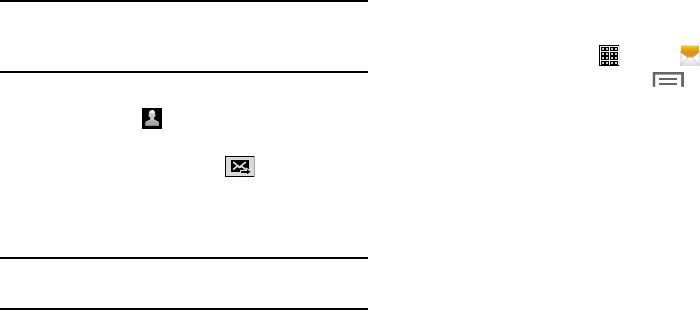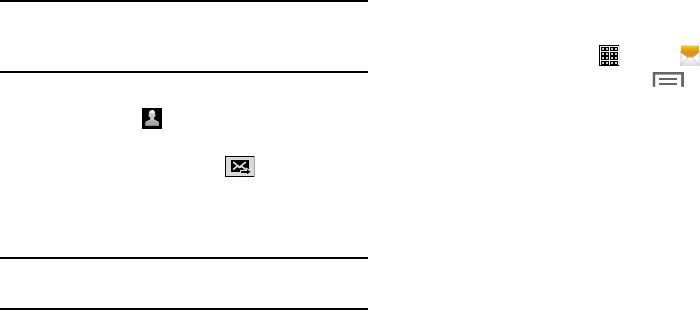
Note:
Delete any unnecessary members by tapping
their name/number in the recipient area and
selecting
Remove
.
4. Add more recipients by tapping either the
Enter
recipient
field or and selecting recipients.
5. Tap the
Enter message
field and enter a message.
6. Review your message and tap
(
Send
).
7. If you have more than one recipient, the same
text message is sent to all recipients in the
Enter Recipients field.
Note:
If you exit a message before you send it, it will be
automatically saved as a draft.
Message Options
Options Before Composing a Message
1. From a Home screen, tap (
Apps
) ➔ (
Messages
).
2. Before composing a message, tap (
Menu
) from
the main Messages screen to display additional
messaging options:
• Text templates
: Create and manage text strings that you can
add to messages. For more information, refer to “Text
Templates” on page 63.
• Delete threads
: Delete a message thread. Select the
messages to delete, and then tap
Delete
.
•Draft messages
: Display the draft messages folder.
• Locked messages
: Display the locked messages folder.
• Scheduled messages
: Display the scheduled
messages folder.
• Spam messages
: Display the spam messages folder.
• Settings
: Access message settings. For more information,
refer to “Messages Settings” on page 58.
52