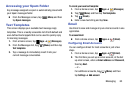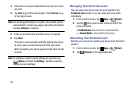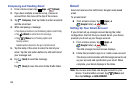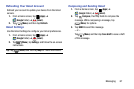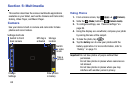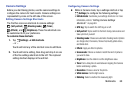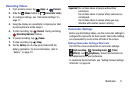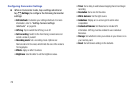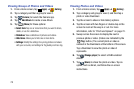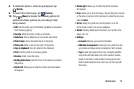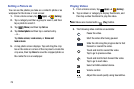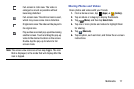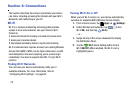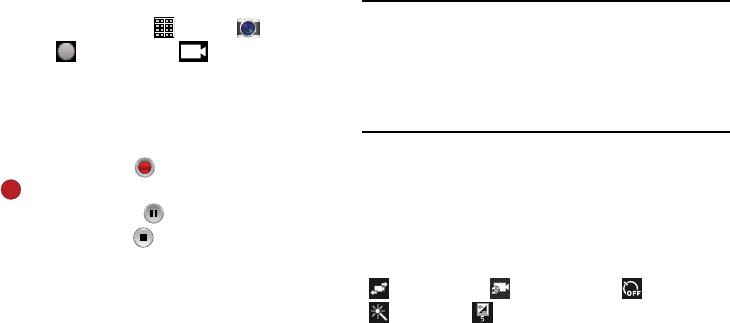
Recording Videos
1. From a Home screen, tap (
Apps
) ➔
(
Camera
).
2. Slide the
(
Mode
)
button to
(
Camcorder mode
)
.
3. To configure settings, see “Camcorder Settings” on
page 71.
4. Using t
he display as a viewfinder, compose your shot
by aiming the lens at the subject.
5. To start recording, tap
(
Record
)
. During recording,
(
Recording Indicator
)
flashes.
6.
To pause recording, tap
(
Pause
)
.
7. To stop recording, tap
(
Stop
).
8. Tap the
Gallery
icon to view your photos with the
Gallery application. For more information, refer to
“Gallery” on page 73.
Important!
Do not take videos of people without their
permission.
Do not take videos in places where cameras are
not allowed.
Do not take videos in places where you may
interfere with another person’s privacy.
Camcorder Settings
Before you start taking videos, use the camcorder settings to
configure the camcorder for best results. Camcorder settings
are represented by icons on the left side of the screen.
Editing Camcorder Settings Shortcuts
The first five icons are shortcuts to camcorder settings:
(
Self-recording
)
,
(
Recording mode
)
,
(
Timer
),
(
Effects
)
, and
(
Brightness
)
.
These five shortcuts can
be customized to fit your preference.
To customize these shortcuts, see “Editing Camera Settings
Shortcuts” on page
69.
Multimedia 71