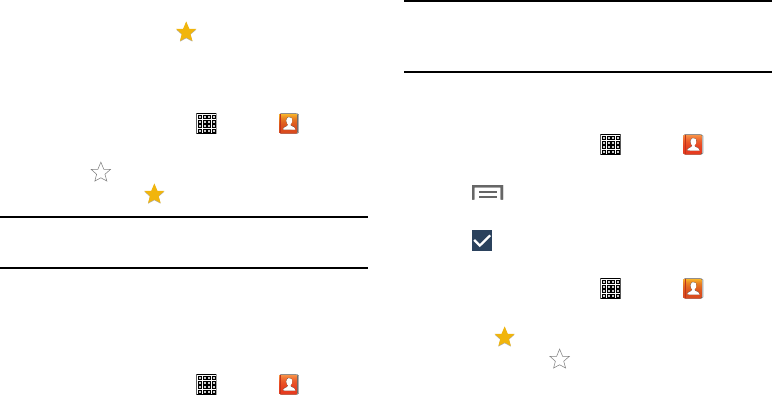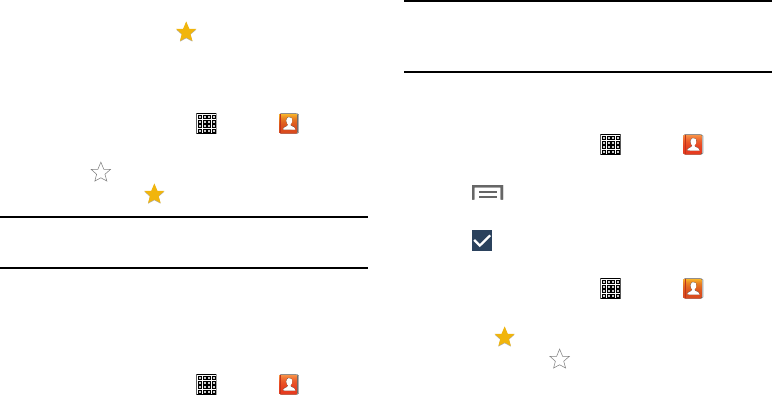
Favorites
Mark contact records with a gold star to identify them as
favorites.
Adding Favorites
To add a contact to your Favorites list:
1. From a Home screen, tap (
Apps
) ➔ (
Contacts
).
2. Tap a contact to display it.
3. Tap the
(
Star
) next to the contact name so
that it turns gold
.
Tip:
You do not have to edit the contact to change its
Starred status.
Accessing Favorites
You can view your favorites two ways for fast viewing or
messaging.
To view your Favorites list:
1. From a Home screen, tap (
Apps
) ➔ (
Contacts
).
2. Tap the
Favorites
tab above the Contacts List.
Only your starred contacts display.
Note:
Tap
Groups
above the Contacts List and then tap
Starred
in Android
to list your Favorites that are being saved on
your Google account.
Removing Favorites
To remove one or more contacts from your Favorites list:
1. From a Home screen, tap (
Apps
) ➔ (
Contacts
).
2. Tap the
Favorites
tab above the Contacts List.
(
Menu
) and then tap
Remove from Favorites
.3. Tap
4. Tap
Select all
or the name of each contact to remove.
5. Tap (Done) to remove the contacts.
To remove a contact from your favorites list:
From a Home screen, tap
(
Apps
) ➔ (
Contacts
). 1.
2. Tap a contact to display it.
(
Star
) next to the contact’s name so that it
is no longer gold
3. Tap the
.
50