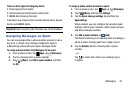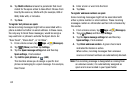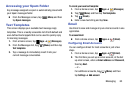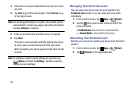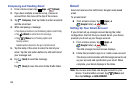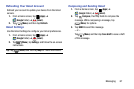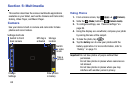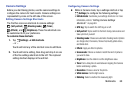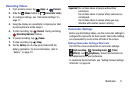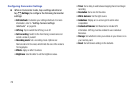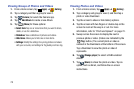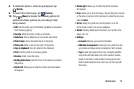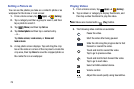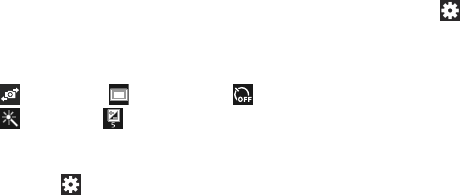
(
Self-portrait
)
,
(
Shooting mode
)
,
(
Timer
),
(
Effects
)
, and
(
Brightness
)
.
These five shortcuts can
be customized to fit your preference.
• Edit shortcuts
: Customize your settings shortcuts. For more
information, refer to
“Editing Camera Settings
Shortcuts”
on page 69.
• GPS tag
: Tap to switch the GPS tag on or off.
•Self-portrait
: Tap to switch to the front-facing camera lens and
ta
ke a photo of yourself.
• Shooting mode
: Choose an automatic shooting mode. Options
are: Single shot, Panorama, Share shot, Buddy photo share,
and Smile shot.
Camera Settings
Before you start taking photos, use the camera settings to
configure the camera for best results. Camera settings are
represented by icons on the left side of the screen.
Editing Camera Settings Shortcuts
The first five icons are shortcuts to camera settings:
To customize these shortcuts:
1. Tap
(
Settings
)
➔
Edit shortcuts
.
– or –
Touch and hold any of the shortcut icons to edit them.
2. Touch and hold a setting, then dra
g an
d drop it on one
of the five settings shortcuts to the left. The replaced
setting shortcut displays in the edit list.
Configuring Camera Settings
While in Camera mode, tap a settings shortcut or tap
(
Settings
)
to configure the following settings:
• Effects
: Apply an effect to photos.
•Scene mode
: Choose a mode to match the kind of pictures
you want to take.
•Brightness
: Use the slider to set the brightness value.
•Timer
: Set a delay time to wait between tapping the Camera
button and taking a photo
.
•Resolution
: Choose a size for the photo.
• White balance
: Set the light source.
• Metering
: Select a method for measuring light.
Multimedia 69