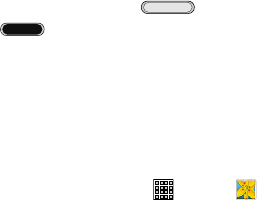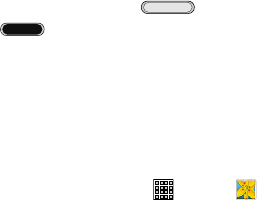
Screen Capture
Press and hold both the (
Power/Lock Key
) and
(
Home
) to capture and save an image of the
current screen.
•
A white border around the screen will flash to indicate that a
screen capture was created.
•
A copy of the screenshot is automatically saved to the
clipboard.
To view the screen shots:
1. From a Home screen, tap (
Apps
) ➔ (
Gallery
).
2. Tap the album titled
Screenshots.
3. Tap a screen capture preview to display it.
Entering Text
Your device uses a virtual QWERTY keyboard for text entry
called the Samsung keyboard. Use the keyboard to enter
letters, punctuation, numbers, and other characters into text
entry fields or applications. Access the keyboard by tapping
any text entry field.
You can also use voice input to speak your inputs.
The virtual QWERTY keyboard displays at the bottom of the
screen. By de
fault, when you rotate the device, the screen
orientation updates to display the keyboard at the bottom of
the screen.
Text Input Methods
Your device offers two text input methods.
•
Google voice typing
•
Samsung keyboard
You can set a default text entry method in Settings. For more
information, refer to “Keyboards and Input Methods” on
pa
ge 155.
36