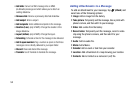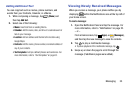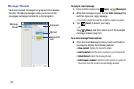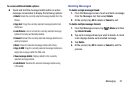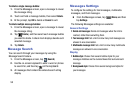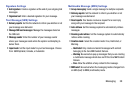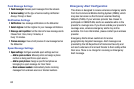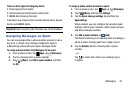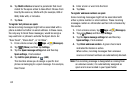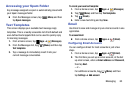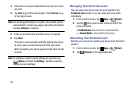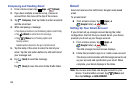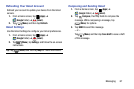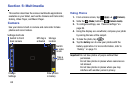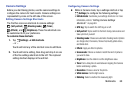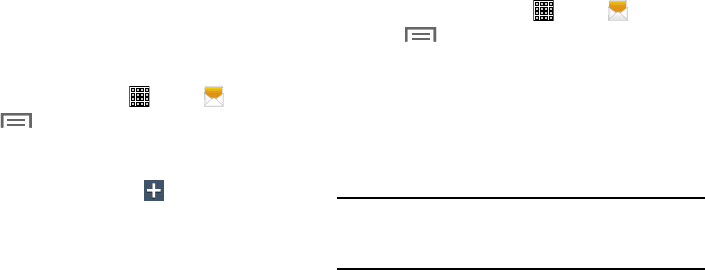
Some incoming messages might not be associated with a
phone number but rather an email address. In these cases,
the only way to block those messages, would be assign a
key used term or phrase to activate the Spam block. Ex:
“Dear friend”, “Stock Alert”, or “Act Now”.
Apps
➔ (
Messages
).
1. From a Home screen, tap
Apps
➔ (
Messages
).
2. Tap (
Menu
) and then tap
Settings
.
3. Tap the
Spam message settings
tab and then tap
Spam settings
, if not enabled.
4. Tap
Block unknown senders
. A green check mark
indicates the feature is active.
When active, incoming messages from unknown
sources or blocked numbers are automatically blocked.
6. Tap
Match criteria
and select a parameter that must
match for the spam action to take effect. Choose from:
Exactly the same as, Starts with (for example, 800 or
888), Ends with, or Includes.
7. Tap
Save
.
To register text phrases as spam:
1. From a Home screen, tap
2. Tap (
Menu
) and then tap
Settings
.
3. Tap the
Spam message settings
tab and then tap
Spam settings
, if not enabled.
4. Tap
Add to spam phrases
➔
(
Add
).
This function allows you to assign a specific text
phr
ase as belonging to a spam message. For example,
Dear friend.
5. Enter a term or word
into the field.
6. Tap
Save
.
To register unknown numbers as spam:
Some incoming messages might not be associated with
either a phone number or email address. These incoming
messages contain no information as their info is blocked by
the sender.
Note:
If an incoming message is designated as coming from
an unknown sender, it is automatically assigned as
spam and is now located in your Spam folder.
62