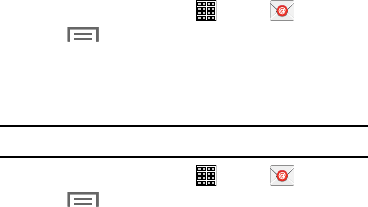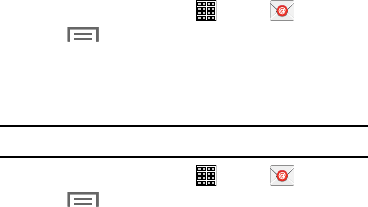
Deleting Email Accounts
• Composing and sending
: Configure the functions available
during both creating and sending emails. Options include:
Quick responses, Default image size, Delay email sending.
To delete an Email account:
1. From a Home screen, tap
Apps
➔
(
Email
)
.
2. Tap (
Menu
) and then tap
Settings
➔
Delete account
.
•Auto advance
: Assign an action after an email is deleted.
Choose from: Next email, Previous email, or Email list.
Email Settings
• Confirm deletions
: Requires that you provide confirmation
before deleting a selected email.
Use the Email Settings to configure your Email preferences.
•Priority senders
: Assign Contacts as priority senders,
configure a priority sender inbox, assign email notifications, and
ringtones for email from these senders.
Note:
Available settings depend on the email provider.
1. From a Home screen, tap
Apps
➔
(
Email
)
.
• Spam addresses
: Create a list of spam email addresses.
2. Tap (
Menu
) and then tap
Settings
➔
General settings
.
• Rules for filtering
: Create and manage filters for emails. Filter
parameters include: Filter name, Subject includes, or From.
The following options display:
3. Tap an account to configure specific settings. Available
options depend on the account.
•Display
: Configure the way in which your email list is displayed.
Options include: Auto fit content, Message preview line, and
Title line list.
Messaging 65