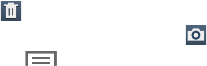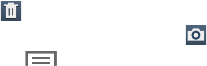
8. To delete the photo or video being displayed, tap
(
Delete
)
.
9. To launch the Camera app, tap
(
Camera
)
.
10.
Tap (
Menu
) to display the following options for
photos and videos (options vary according to item
being viewed):
•Edit
: Edit the photo using Photo Editor (available for download
from Samsung (Apps)).
•Favorite
: Mark the photo or video as a favorite.
•Slideshow
: View a slideshow of your photos and videos.
• Photo frame
: Add a decorative frame to the photo.
•Photo note
: Write a note on the 'back' of the photo.
•Copy to clipboard
: Copy the photo to the clipboard.
•Print
: Print the photo to a Samsung printer.
•Rename
: Enter a new file name.
• Buddy photo share
: Detect the face in this picture and email
that person.
•Rotate left
: Allows you to rotate the photo counterclockwise
90 degrees.
•Rotate right
: Allows you to rotate the photo clockwise
90 degrees.
•Crop
: Allows you to crop the image. Tap and drag the crop box
or the sides or corners of the crop box to create the crop area,
then tap
Done
.
•Set as
: Assign the photo as a Contact photo, or as the
Home screen and/or Lock screen wallpaper.
•Details
: Display details about the photo, such as title, time
taken, size, etc.
•Settings
:
–
Accounts
: Manage your account information.
–
SNS data management
: Enable Sync only via Wi-Fi to only
sync photos and videos when connected to a Wi-Fi network.
–
Tags
: Enable Tag buddy and Face tag. Tag buddy identifies
each photo with information such as the weather, location,
people in the photo, or date created. Face tag scans each
photo to detect people's faces, which you can then tag with
their name.
Multimedia 75