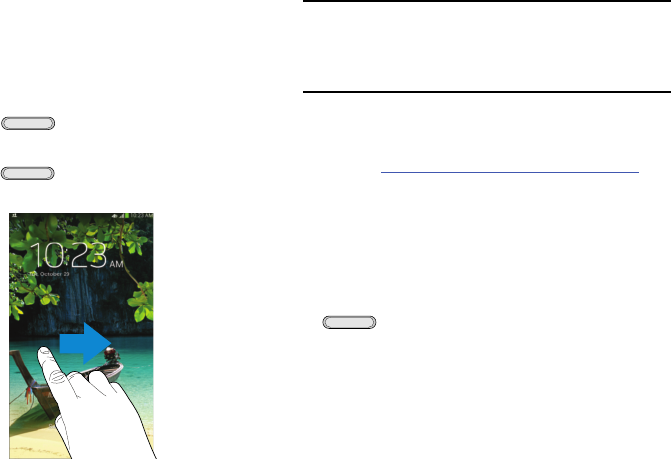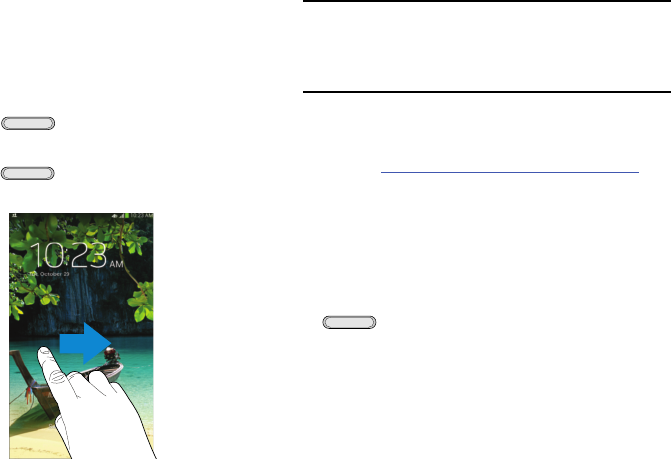
Securing Your Device
By default, the device locks automatically when the screen
times out or you can lock it manually. You can use the default
screen lock or set up a more secure screen unlock.
Locking the Device Manually
Press the (
Power/Lock Key
).
Unlocking the Device
1. Press the (
Power/Lock Key
).
2. Swipe across the screen as shown.
The last screen you accessed displays.
Note:
You can customize the Lock screen and set the type of
Screen Unlock you want to use (Swipe, Face unlock,
Face and voice, Pattern, PIN, Password, or No
ne).
For
more information, refer to “Lock Screen” on page 151.
Galaxy Tab Accessories
To find accessories for your Galaxy Tab:
1. Go to
samsung.com/us/mobile/galaxy-tab-accessories
.
2. Use your model number to find compatible
accessories.
Troubleshooting
If your device has fatal errors, hangs up, or freezes, you may
need to reset the device to regain functionality.
•
If your device is frozen and unresponsive, press and hold the
(
Power/Lock Key
)
for 8 to 10 seconds.
Getting Started 13