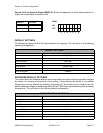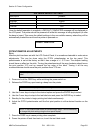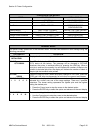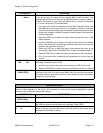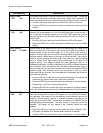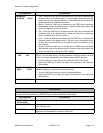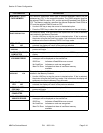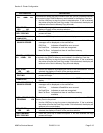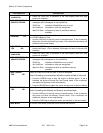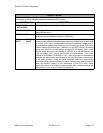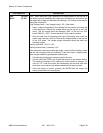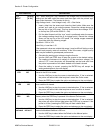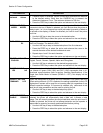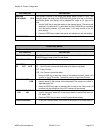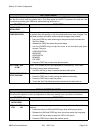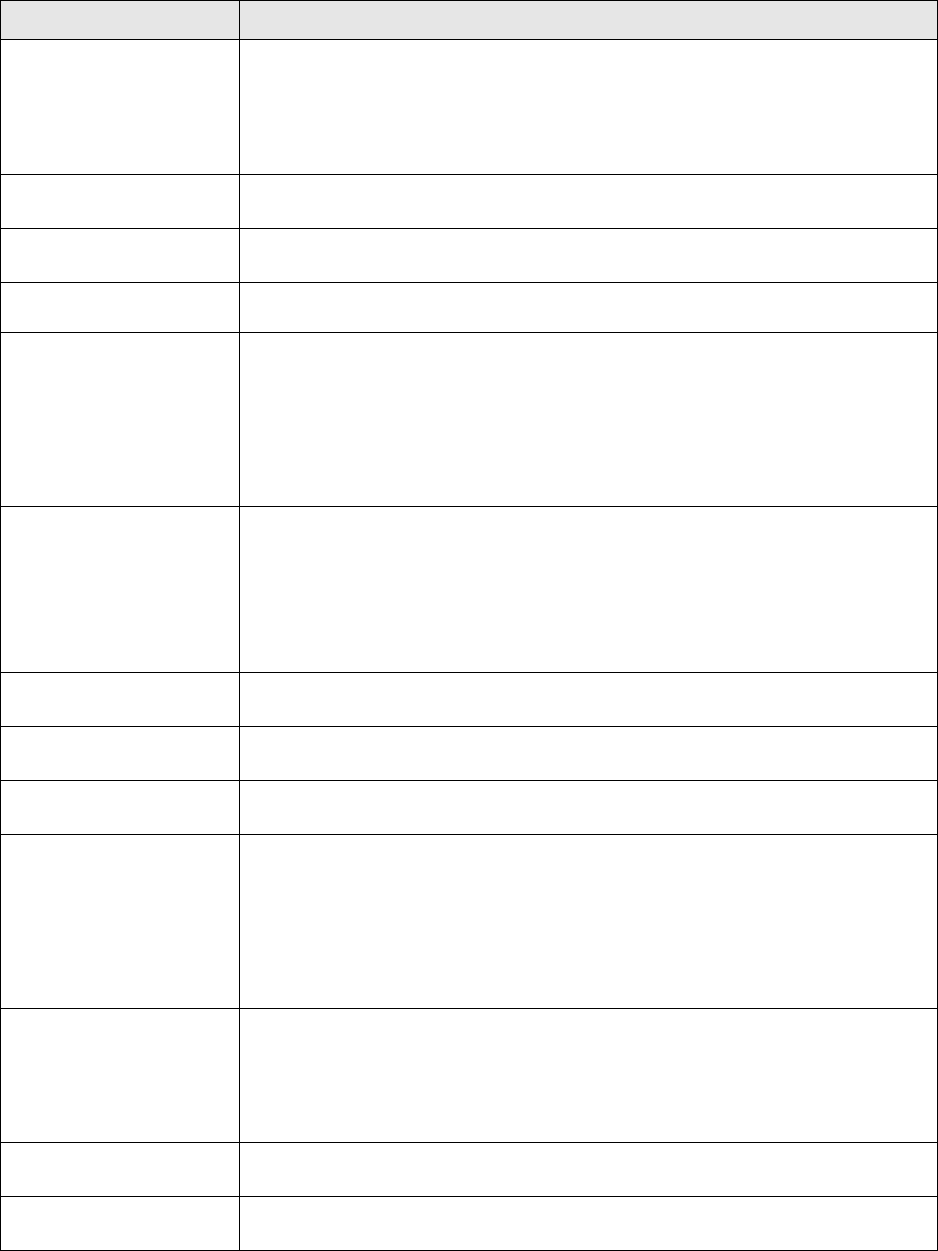
Section 5: Printer Configuration
M84Pro Service Manual PN 9001111A Page 5-15
MEMORY->CARDCOPY
ALL <0MB> Y/N
This selection allows the entire contents from the optional Expanded Memory
to be copied to the PCMCIA Memory card installed in the Memory Card slot.
1. Use the LINE key to step the cursor to desired option. If Yes is selected,
the printer will enter the Card Copy mode. If No is selected, the display will
advance to the Card to Memory Copy All mode.
COPY START
YES NO
2. Confirm by stepping the cursor to the Yes option. If No is selected, the
display will return to the previous selection.
CARD->MEMORY
COPY COPYING
3. Press the FEED key to select the option. If Yes was selected the copy
process will start.
CARD->MEMORYCOPY
COMPLETED
4. Press the FEED key to advance to the next display.
CARD COPY/FORMAT
XXXXXXX ERROR
5. If an error is encountered in the copy process, one of the following
messages will be displayed on the second line:
R/W Error Indicates a Read/Write error occured
No Card Error Indicates no card was recognized
Mem Full Error Indicates that there is insufficient memory
available.
MEMORY->CARDCOPY
ALL <0MB> Y/N
This selection allows the entire contents of the optional Expanded Memory to
be copied to the PCMCIA Memory card instaled in the Memory Card slot.
1. Use the LINE key to step the cursor to desired option. If Yes is selected,
the printer will enter the Card Copy mode. If No is selected, the display will
advance to the Card to Memory Copy All mode display.
COPY START
YES NO
2. Confirm the selection by stepping the cursor to the Yes selection. If No is
selected, the display will return to the previous selection.
MEMORY->CARDCOPY
COPYING
3. Press the FEED key to select the option. If Yes was selected the copy
process will begin.
MEMORY->CARDCOPY
COMPLETED
4. Once the copy process is completed, press the FEED key to step the
display.
CARD COPY/FORMAT
XXXXXXX ERROR
5. If an error is encountered in the copy process, one of the following
messages will be displayed on the second line:
R/W Error Indicates a Read/Write error occured
No Card Error Indicates no card was recognized
Mem Full Error Indicates that there is insufficient memory
available.
CARD->MEMORYCOPY
PROGRAM Y/N
This selection allows the printer firmware to be copied from the PCMCIA
Memory Card to the printer.
1. Use the LINE key to step the cursor to desired option. If Yes is selected,
the printer will enter the Card Copy mode. If No is selected, the display will
advance to the mode display.
COPY START
YES NO
2. Confirm the selection by stepping the cursor to the Yes option. If No is
selected, the display will return to the previous selection.
CARD->MEMORY
COPY COPYING
3. Press the FEED key to select the option. If Yes was selected the copy
process will begin.
LCD DISPLAY DEFINITION