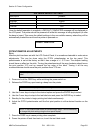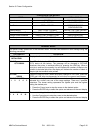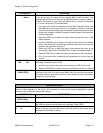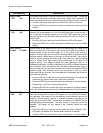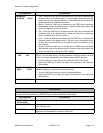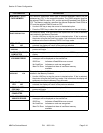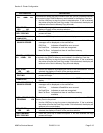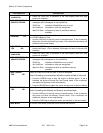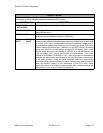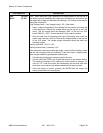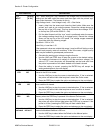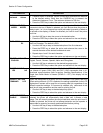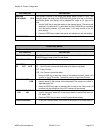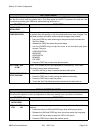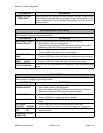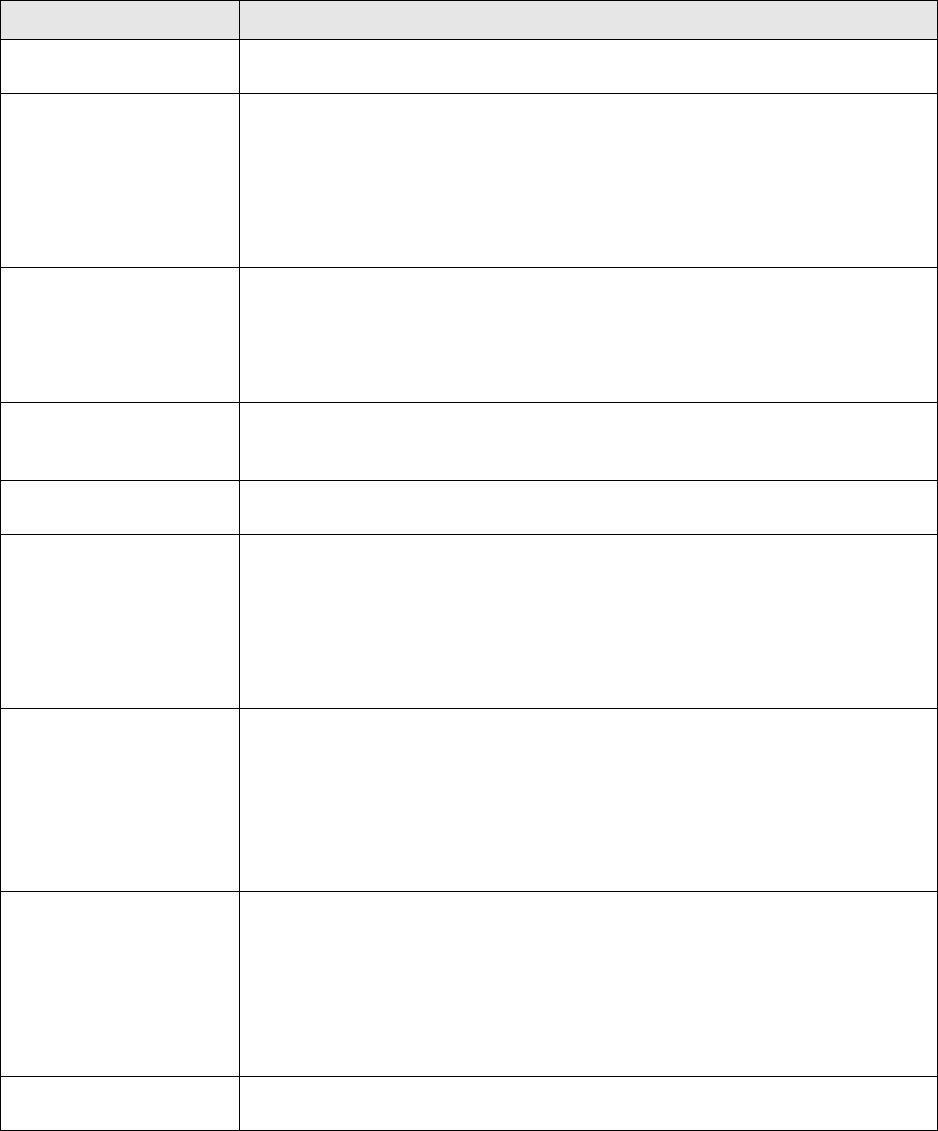
Section 5: Printer Configuration
M84Pro Service Manual PN: 9001111A Page 5-16
CARD->MEMORYCOPY
COMPLETED
4. Press the FEED key to advance to the next display when the copy
process is complete.
CARD COPY/FORMAT
XXXXXXX ERROR
5. If an error is encountered in the copy process, one of the following
messages will be displayed on the second line:
R/W Error Indicates a Read/Write error occured
No Card Error Indicates no card was recognized
Mem Full Error Indicates that there is insufficient memory
available.
MEMORY->CARDCOPY
PROGRAM Y/N
This selection allows the current firmware installed in the printer to be copied
to a PCMCIA Memory Card.
1. Use the LINE key to step the cursor to desired option. If Yes is selected,
the printer will enter the Card Copy mode. If No is selected, the display will
advance to the mode display.
COPY START
YES NO
2. Press the FEED key to select the option. If Yes is selected the copy
process will begin. If No is selected, the display will return to the previous
selection.
MEMORY->CARDCOPY
COMPLETED
3. Press the FEED key to advance to the next display when the copy
process is complete.
CARD COPY/FORMAT
XXXXXXX ERROR
4. If an error is encountered in the copy process, one of the following
messages will be displayed on the second line:
R/W Error Indicates a Read/Write error occured
No Card Error Indicates no card was recognized
Mem Full Error Indicates that there is insufficient memory
available.
CARD FORMAT
YES NO
Before a PCMCIA card can be used, it must be formatted.
Note: Formatting a card destroys all data currently stored on the card.
1. Use the CURSOR keys to step the cursor to desired option. If Yes is
selected, the printer will enter the Card Format mode. If No is selected,
the display will advance to the mode display.
2. Press the ENTER key to select the option and advance to the next display
MEMORY FORMAT
YES NO
Before the internal Expanded Memory can be used, it must be formatted.
Note: Formatting the Memory will destroy any stored data.
1. Use the LINE key to step the cursor to desired option. If Yes is selected,
the printer will enter the Memory Format mode. If No is selected, the
display will advance to the mode display.
2. Press the FEED key to select the option and advance to the next display
CARD MODE To exit the Card Mode, power the printer off and then back on.
LCD DISPLAY DEFINITION