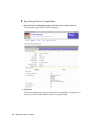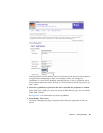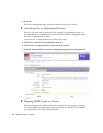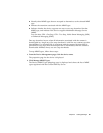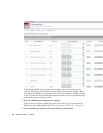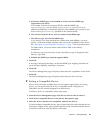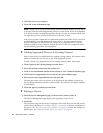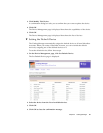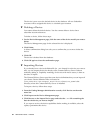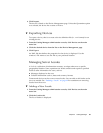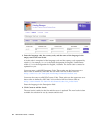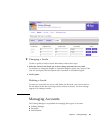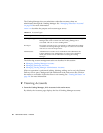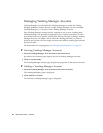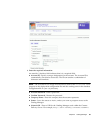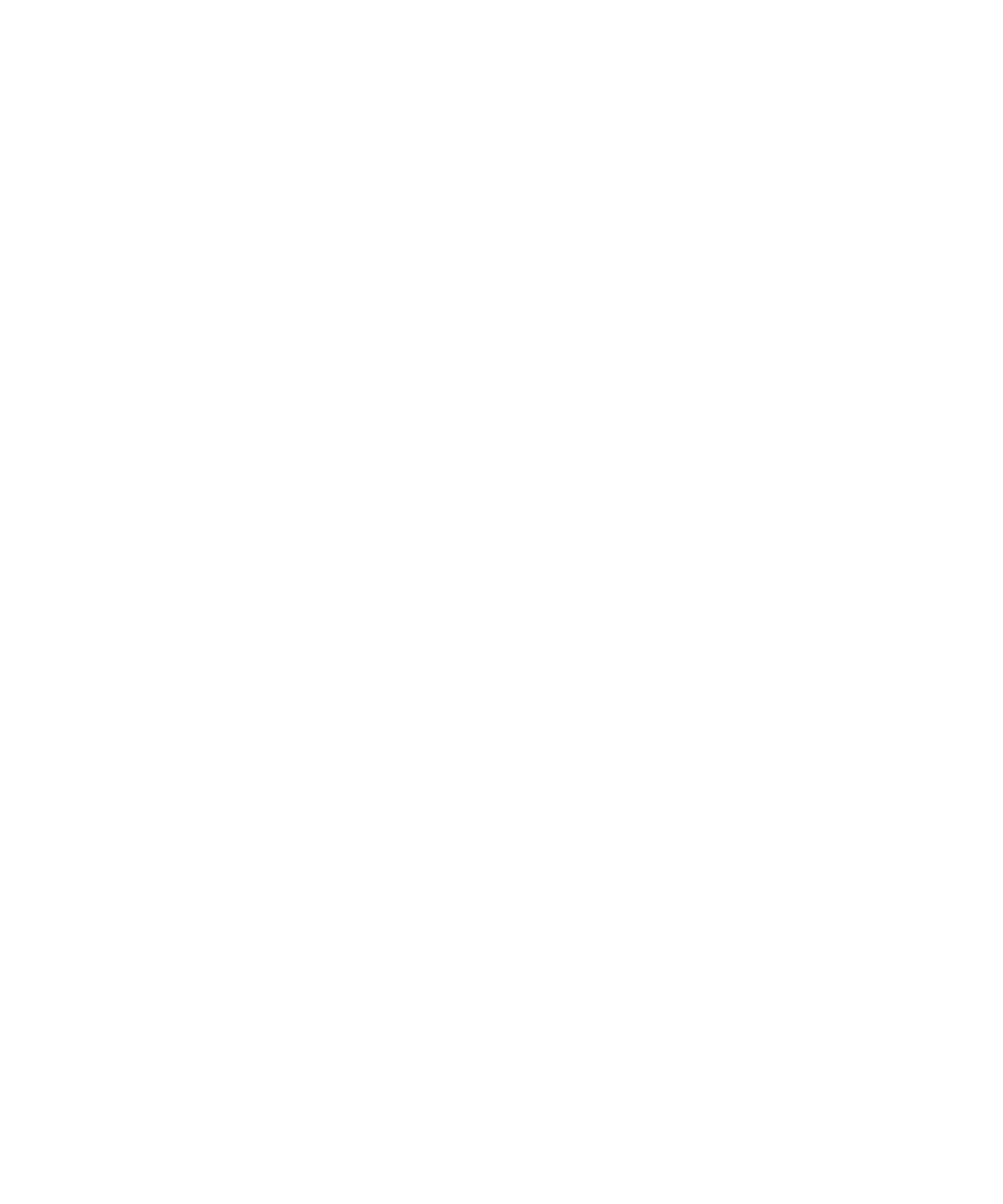
92 Administrator Guide • 2005Q4
The device is now set as the default device in the database. All new Subscriber
Accounts will be assigned this device as a default upon creation.
▼ Deleting a Device
You cannot delete the default device. You also cannot delete a device that a
subscriber account references.
To delete a device, follow these steps:
1. On the Device Management page, click the name of the device model you want to
delete.
The Device Management page for the selected device is displayed.
2. Click Delete.
A delete confirmation dialog box asks you to confirm that you want to delete the
device.
3. Click OK.
The device is deleted from the database.
4. Click OK again to close the confirmation page.
▼ Importing Devices
If you already have a device definition file (in .xml format) for a device you want to
add, you can import the device directly to the Content Delivery Server without
manually adding it. Capability matching, for devices with Active status, is done at
the time of import.
The Content Delivery Server provides some device definitions that you can import if
you choose. Device definition files are located at
$CDS_HOME/dist/cds/handset_definitions, where $CDS_HOME is the
directory where the Content Delivery Server is installed.
To import a device, follow these steps:
1. From the Catalog Manager administration console, click Devices on the main
menu bar.
2. Click Import on the Device Management page.
3. Click Browse on the Import Device page and select the .xml file containing the
data for the device you want to import.
If you want to review the device capabilities before making it available, select the
option, Quarantine this device.