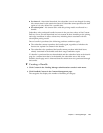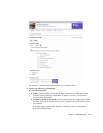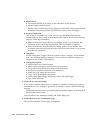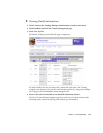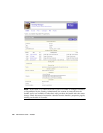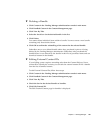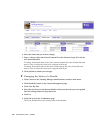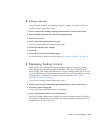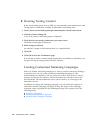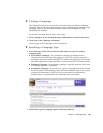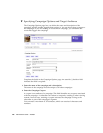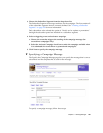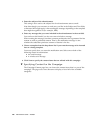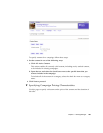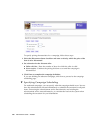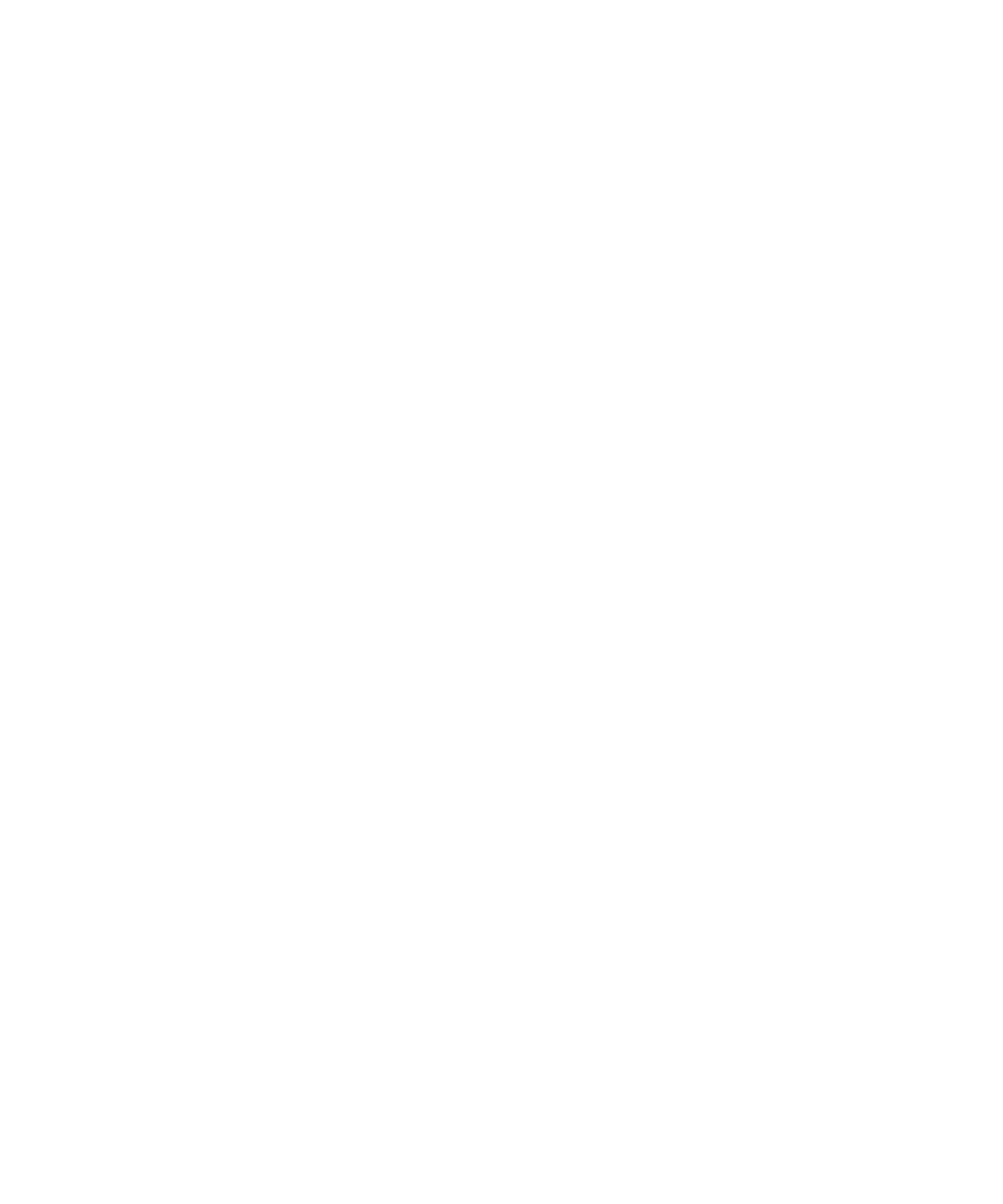
Chapter 3 Vending Manager 183
▼ Editing a Bundle
You can modify a bundle by changing its status, contents, retail price, and so on.
To edit a bundle, follow these steps:
1. Click Content in the Vending Manager administration console’s main menu.
2. Click Bundled Content in the Content Management page.
3. Click View by Title.
4. Click on the title of the bundle you want.
The View Content Bundle Properties page opens.
5. Click Edit and make your changes.
6. Click OK.
7. Click OK to close the Confirmation page.
For a description of fields on the Edit page, see “Creating a Bundle” on page 175.
▼ Managing Testing Content
Some content received from the Catalog Manager might be undergoing testing
before being made available to regular subscribers. This type of content has the
status Testing. Only testing subscribers have access to testing content and do not see
regular published content on the Subscriber portal. It is your responsibility to assign
a testing role to a subscriber. To assign a role to a subscriber, see “Adding a
Subscriber Account” on page 210.
To see a list of testing content, follow these steps:
1. Click Content on the Vending Manager administration console’s main menu.
2. Click the Content Testing tab.
A list of all content with Testing status is displayed.
3. Click on the desired content to see its properties.
When the Catalog Administrator changes the status of testing content to Published,
the content is automatically reactivated in the Vending Manager whether the Auto-
stocking option is turned on or off.