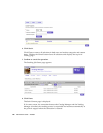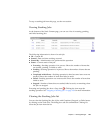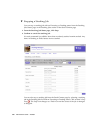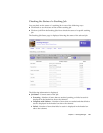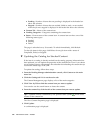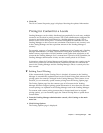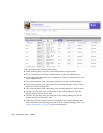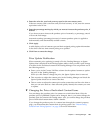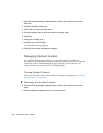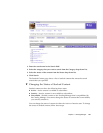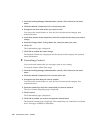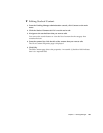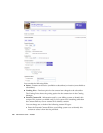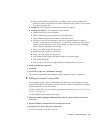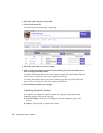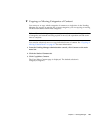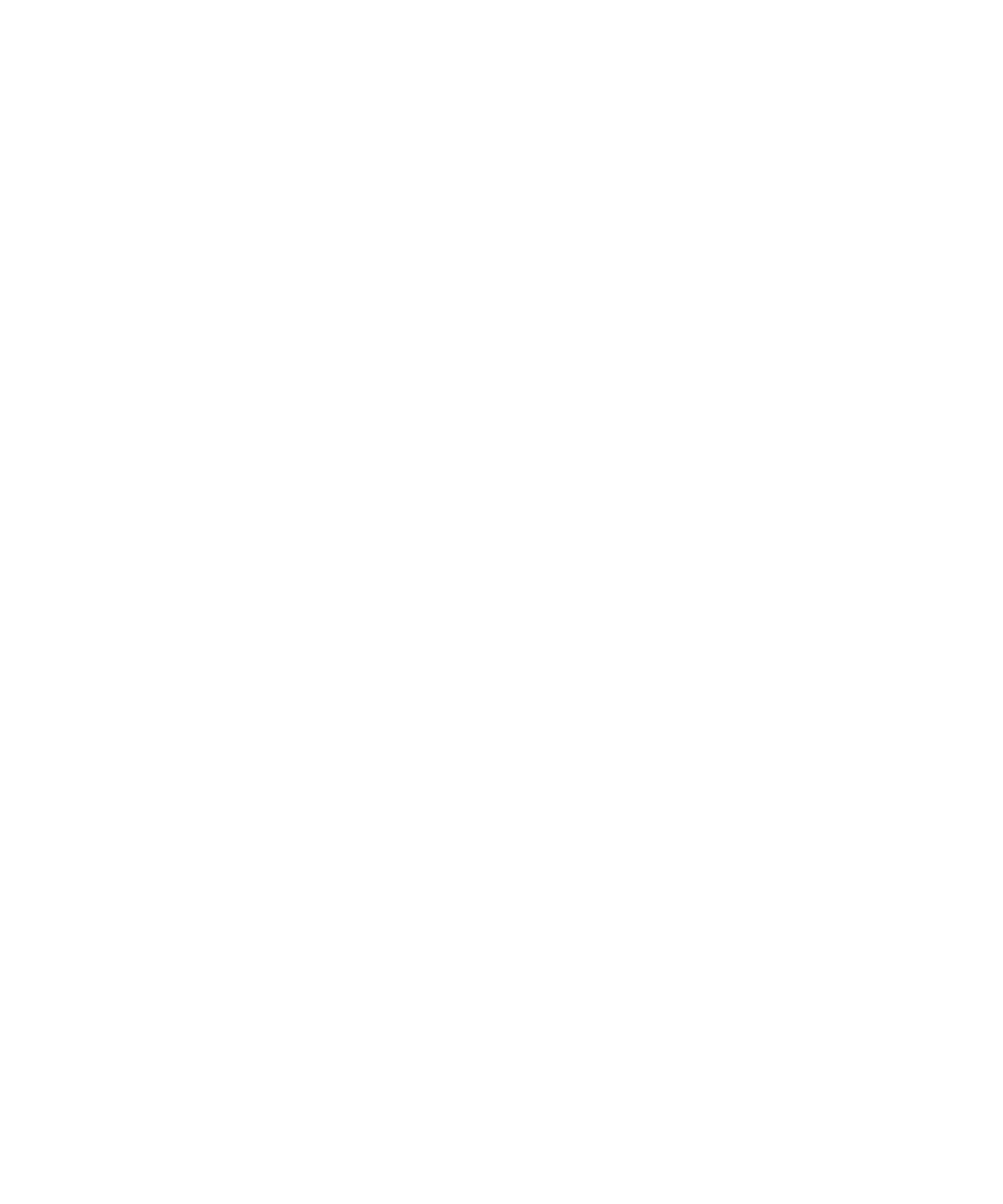
156 Administrator Guide • 2005Q4
1. From the Vending Manager administration console, click Content on the main
menu bar.
2. Click the Stocked Content tab.
3. Click View by Title to list all content.
4. Click the content name to go to the content’s property page.
5. Click Edit.
6. Change the vending price.
7. Click OK to save the change.
A confirmation message appears.
8. Click OK to close the confirmation message.
Managing Stocked Content
As a Vending Manager administrator, you can make content unavailable to
subscribers by unstocking the content or changing its status to inactive. The Stocked
Content tab of the Content Management page provides you with access to all
content that has been stocked for this Vending Manager.
Viewing Stocked Content
This task is described in the section on tasks for customer care agents. See “Viewing
Stocked Content” on page 206.
▼ Searching for Stocked Content
1. From the Vending Manager administration console, click Content on the main
menu.
2. Click the Stocked Content tab if it is not the active tab.