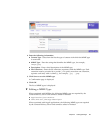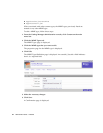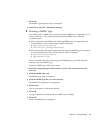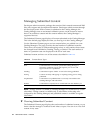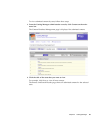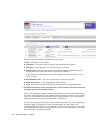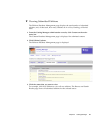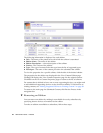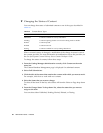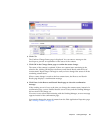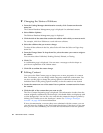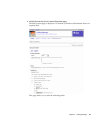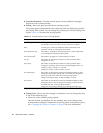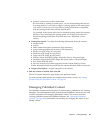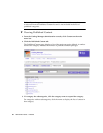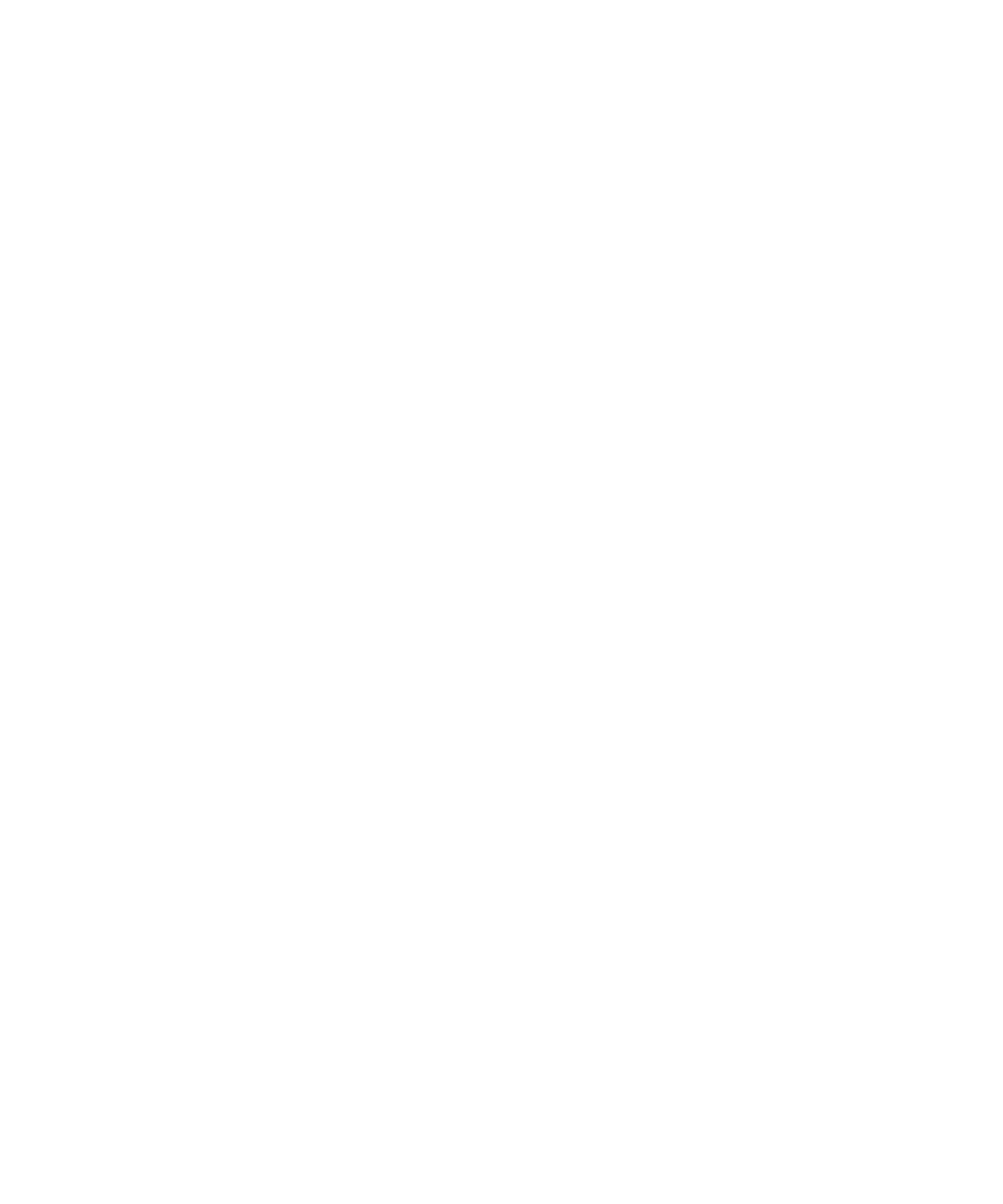
Chapter 2 Catalog Manager 49
1. From the Submitted Content page, select the status of the edition you want to
disable.
2. Click the title of the content.
3. Go to the Editions section of the View Content Properties for the selected content.
4. Click on the instrumented version of the edition.
5. Click Select on the Supported Devices field of the View Content Edition page.
6. Select the option, Force no devices to be selected for this edition (disable edition).
7. Click OK.
No devices are associated with the selected edition. The edition does not appear in
the subscriber’s content list but does appear in the list of submitted content. The
View Content Edition page for the edition shows no devices listed in the Capable
Device Models and Matched Devices fields.
▼ Searching for Content
To find a specific item of content, follow these steps:
1. From the Submitted Content (or the Published Content) tabbed page, enter either
the content name or a part of a content title or the full title in the Search text field.
You can refine your search by selecting the category and status that you want to
search from the drop-down lists. From the Published Content tabbed page, search in
categories for content.
Searching in Submitted Content shows matches for all submitted content, including
content that is published. Searching in Published Content shows matches only for
published content.
Note that you can only search for content and not editions.
2. Click Submit.
A list of all content containing an exact match of the search entry is displayed.
To show all submitted content, leave the search field blank and select All Categories
and Any Status. You can click on a highlighted column title to alphabetically sort the
content for that information type.