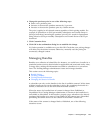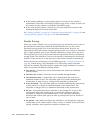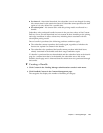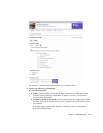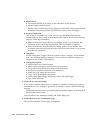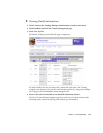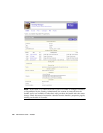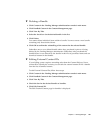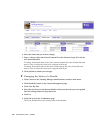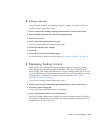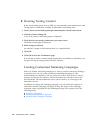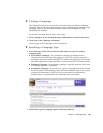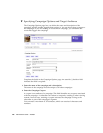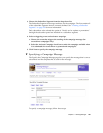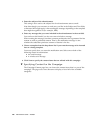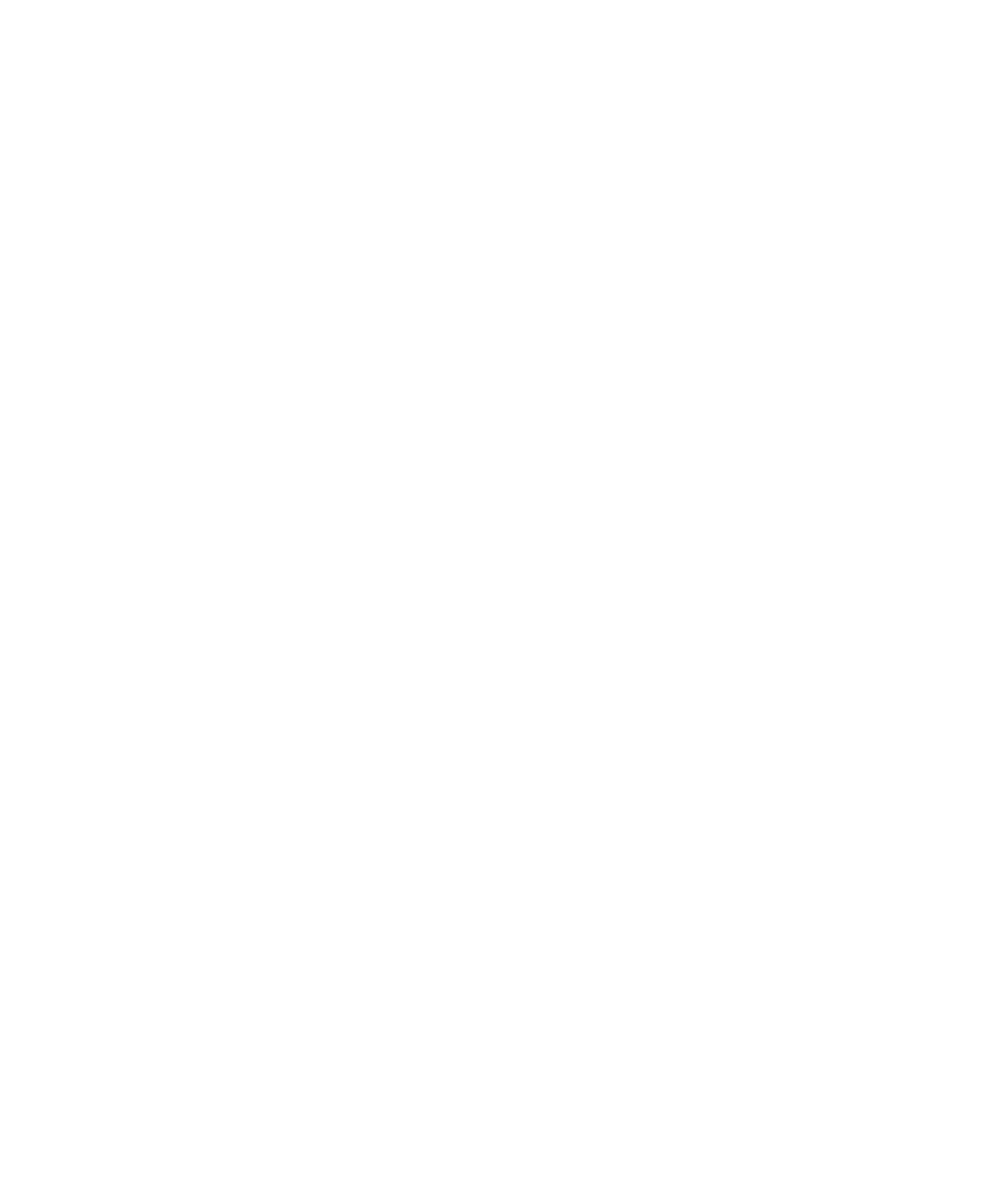
Chapter 3 Vending Manager 181
▼ Deleting a Bundle
1. Click Content in the Vending Manager administration console’s main menu.
2. Click Bundled Content in the Content Management page.
3. Click View By Title.
4. Select the check box for the desired bundle in the list.
5. Click Delete.
You cannot delete individual items within a bundle. You must create a new bundle
containing only those desired items.
6. Click OK to confirm the unbundling of the content for the selected bundle.
Subscribers never see a deleted bundle unless they purchased it prior to it being
deleted by the Vending Manager administrator. Subscribers who purchased the
bundle before it was deleted see the bundle in their list of purchased items and can
download content in that bundle.
▼ Editing External Content IDs
If your billing system requires something other than the Content Delivery Server
content ID to identify the content, you can edit the external content ID for a bundle
from the list of bundled content.
To edit External Content IDs, follow these steps:
1. Click Content in the Vending Manager administration console’s main menu.
2. Click Bundled Content in the Content Management page.
3. Click View By Title.
4. Check the box for the desired bundle or bundles.
5. Click Edit External ID.
The Edit External Content page for bundles is displayed.