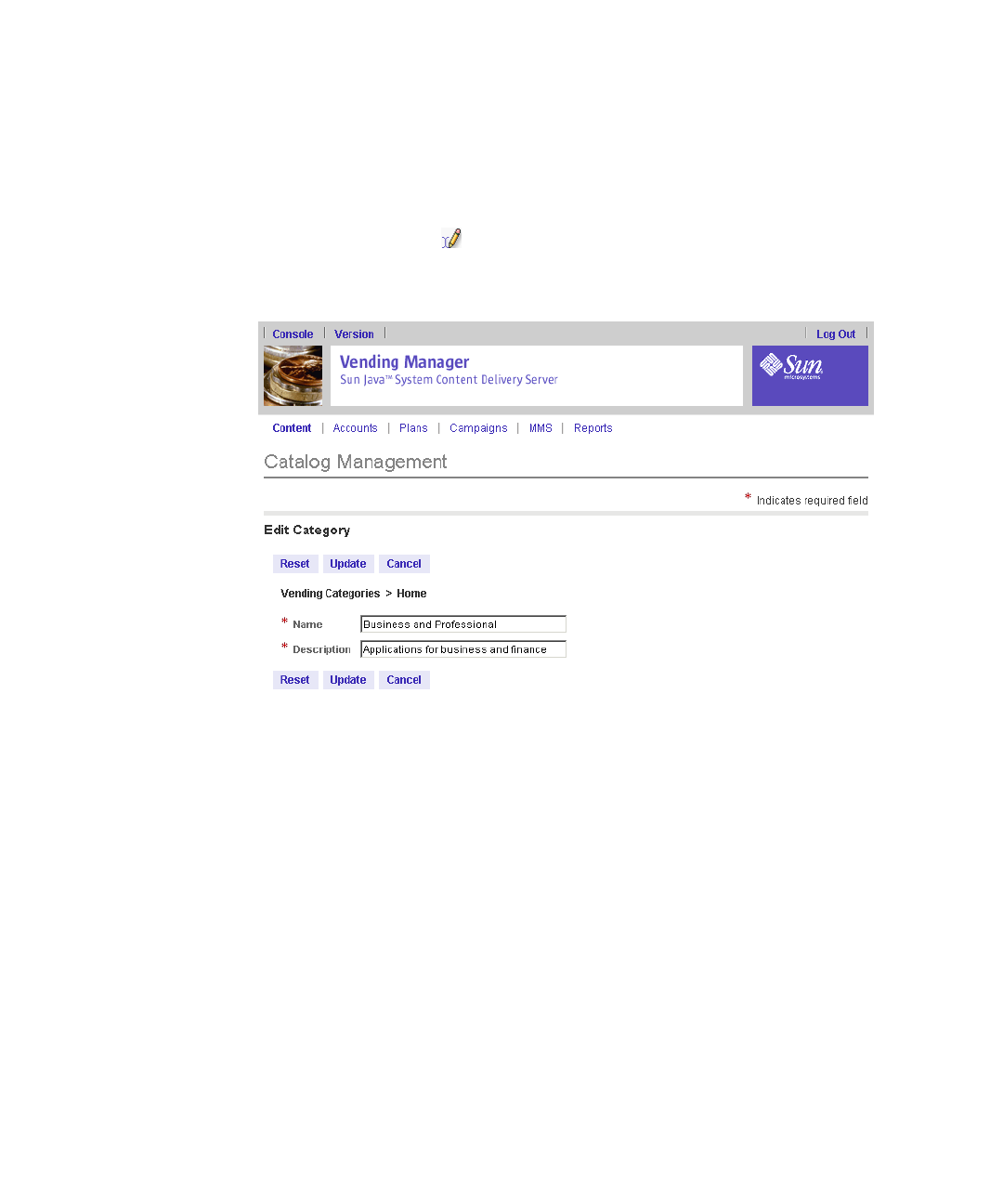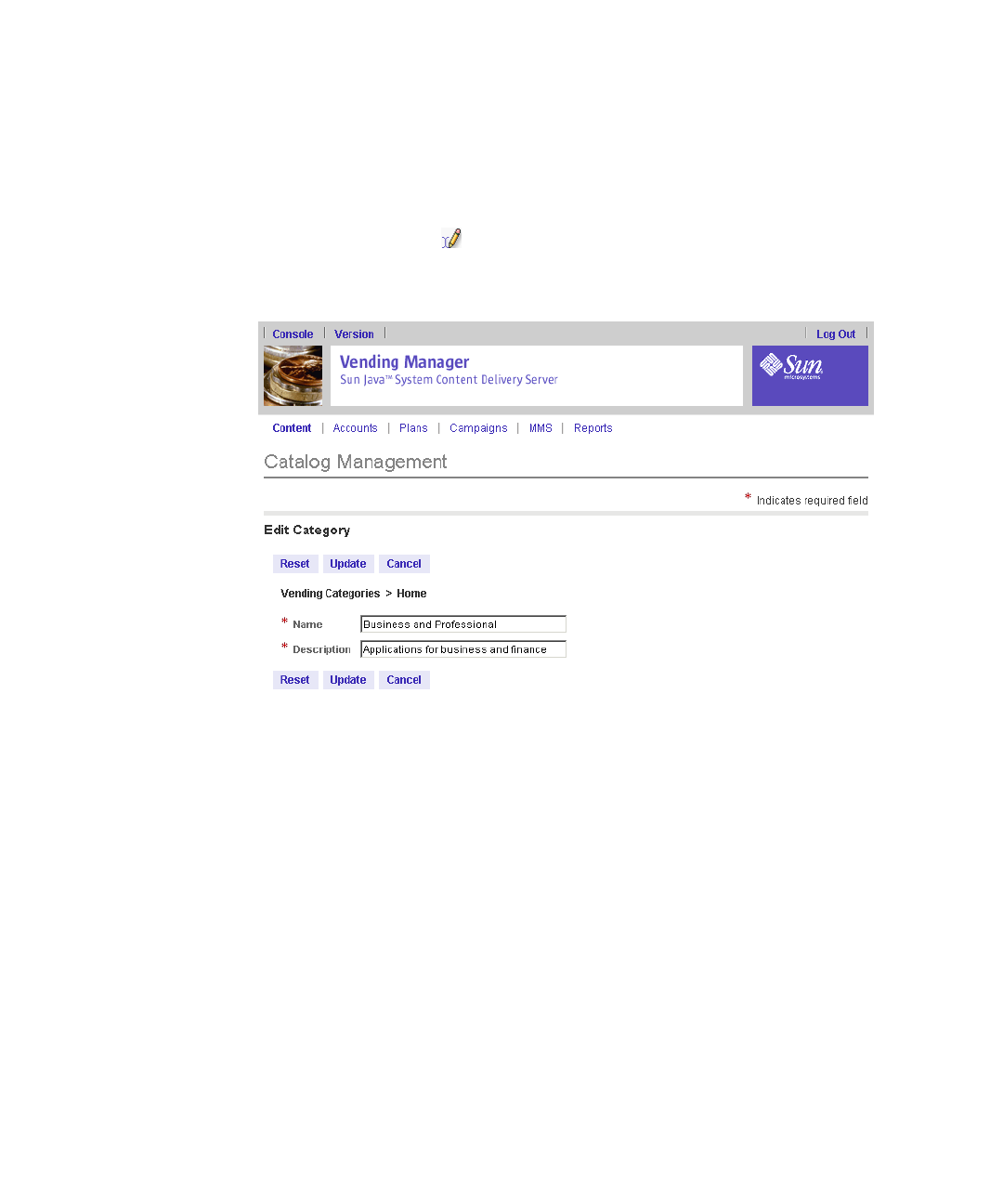
Chapter 3 Vending Manager 133
4. If you want to edit a main category, go to Step 5, otherwise, click the category
name to navigate to the subcategory you want to edit.
For example, if you want to edit the Legal subcategory of the Business and
Professional category, click Business and Professional. The Business and Professional
category information page is displayed.
5. Click the edit symbol beside the category that you want to modify.
The Edit Category page is displayed. An asterisk (*) beside a field indicates that it is
a required field.
6. Change the category name and description as required.
7. Click Update.
The previous Edit Category page is displayed.
▼ Deleting a Category
You can only delete categories that do not contain content. You must either move or
delete content in an undesired category before you can delete that category.
1. From the Vending Manager administration console, click Content on the main
menu bar.
The Content Management page is displayed.
2. From the Stocked Content tab, click Manage Categories.
The Catalog Management page is displayed.