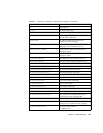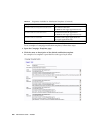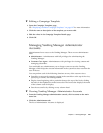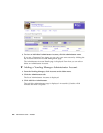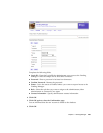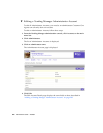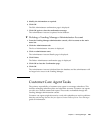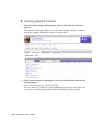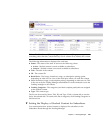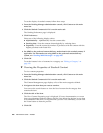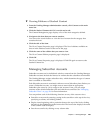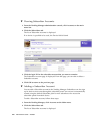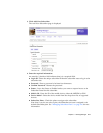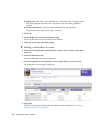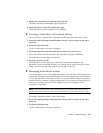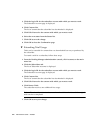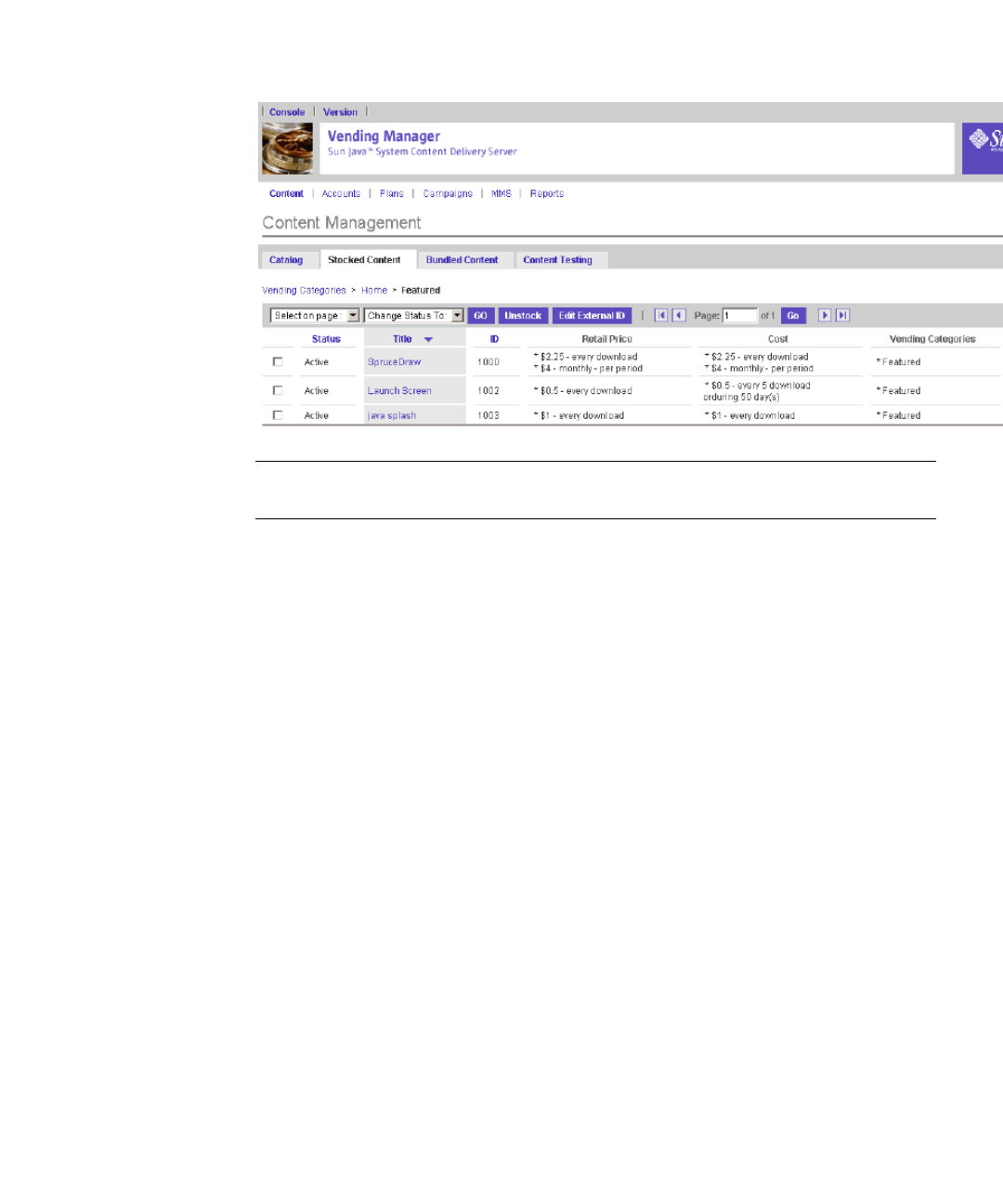
Chapter 3 Vending Manager 207
Note – The Edit External ID button appears only if your billing system requires
something other than the Content Delivery Server content ID to identify the content.
The following information is displayed for each item:
■ Status - The status of the item. It can have the following values:
■ Active - Stocked content is made available to subscribers.
■ Inactive - Stocked content is not made available to subscribers.
■ Title - The title of the content.
■ ID - The content ID.
■ Retail Price - Trial usage, download, usage, or subscription pricing option,
depending on what was set. You set the retail price when you stock the content.
■ Cost - Download, usage, or subscription pricing, depending on what was set. This
is the cost set by the Catalog Manager administrator. It is the wholesale cost to the
Vending manager to sell content.
■ Vending Categories - The categories (and their complete paths) that are assigned
to the stocked content.
■ Type - The content type.
The list can be sorted by Status, Title, ID, and Type. Click a column title to sort the
list by the selected title. To return to the list of categories, click Vending Categories in
the browse bar.
▼ Setting the Display of Stocked Content for Subscribers
You can determine how stocked content is displayed for subscribers in the
Subscribers Portal through the Vending Manager.