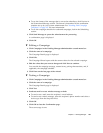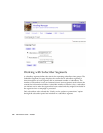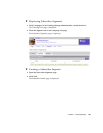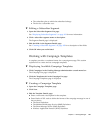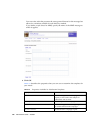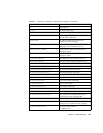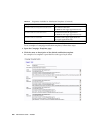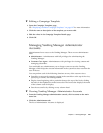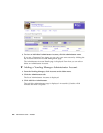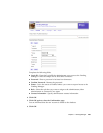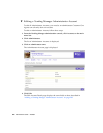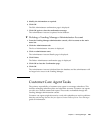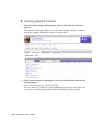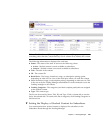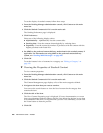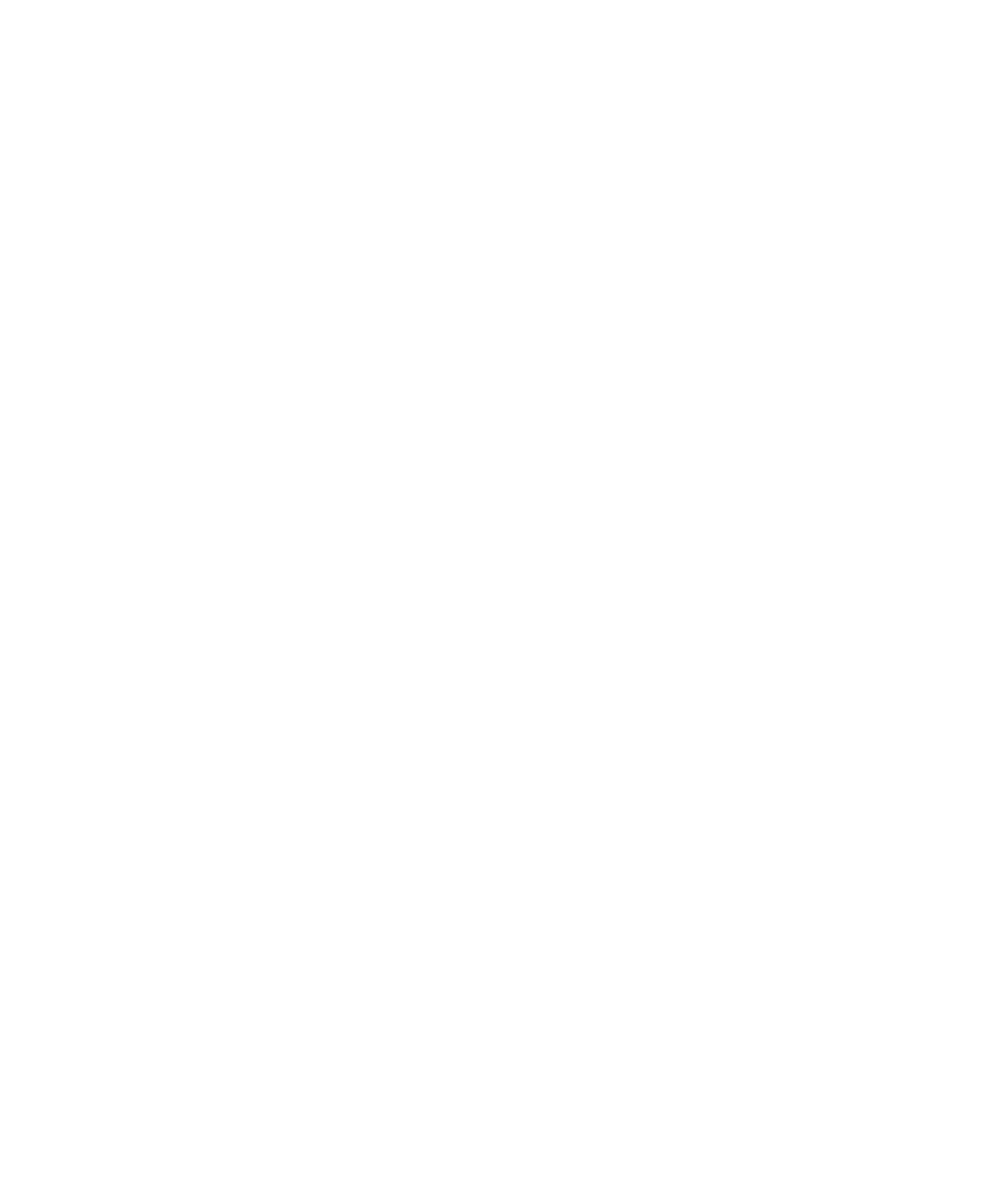
Chapter 3 Vending Manager 201
▼ Editing a Campaign Template
1. Open the Campaign Templates page.
See “Displaying Available Campaign Templates” on page 197 for more information.
2. Click the name or description of the template you want to edit.
3. Edit the values in the Campaign Template Details page.
4. Click OK.
Managing Vending Manager Administrator
Accounts
Administrators have access to the Vending Manager. There are two administrator
roles:
■ Administrator - Administrators with full privileges for administering the
Vending Manager.
■ Customer Care Agent - Administrators with privileges for viewing content and
managing subscribers.
You can disable any administrator you no longer want to access the Vending
Manager, which keeps the account information in the system but does not allow the
user ID access.
You can perform each of the following functions on any of the account views:
■ Search for an account by entering a string in the search box at the top of the view,
specifying a column, and clicking Submit.
■ Display items beginning with a particular letter at the top of the list by clicking
the letter in the alphabet list in the browse bar. The browse bar displays the name
of the column used for display.
■ Sort the account list by clicking on any column head.
▼ Viewing Vending Manager Administrator Accounts
1. From the Vending Manager administration console, click Accounts on the main
menu bar.
2. Click the Administrators tab.
The list of Administrator Accounts is displayed.