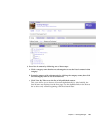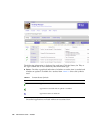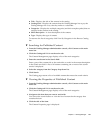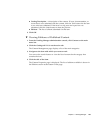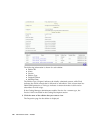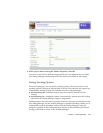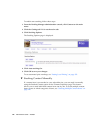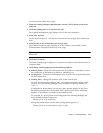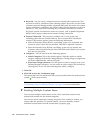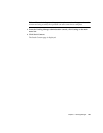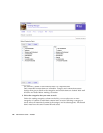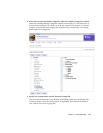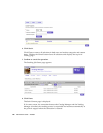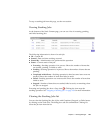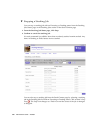Chapter 3 Vending Manager 143
To stock content, follow these steps:
1. From the Vending Manager administration console, click Content on the main
menu bar.
2. Click the Catalog tab if it is not the active tab.
The Content Management page displays a list of the main categories.
3. Click View by Title.
Use the search feature or view the list of content for the category that contains the
item.
4. Click the title of the content that you want to stock.
The Content Properties page is displayed. If the content is not stocked, a Stock
Content button is displayed at the top of the page.
Tip – Unstocked content does not have an symbol in the status column of the
content list.
5. Click Stock Content.
The Stock Content page is displayed. An asterisk (*) beside a field indicates that it is
a required field.
6. In the Stock Content page, specify the following options:
■ Stocking Status - Stock the content and make it available to subscribers or stock
the content but do not make it available to subscribers yet.
■ Catalog Price - This field is informational only. It shows the recommended price
for this content item.
■ Vending Price - Change the purchase price of the content item.
You can only change the purchase price, you cannot change the pricing model,
which is set in the Catalog Manager. For a description of pricing models, see
TABLE 2-6.
If configured at deployment, you can have grace periods applied to the Every
Download pricing model. At purchase time, a grace period allows additional
numbers of downloads or extends the download period.
For example, if a grace period is not configured in the Vending Manager, the
Every Download option appears as:
Charge $N on every download
With grace period turned on, the same pricing option appears as:
Charge $N on every download or every N days.