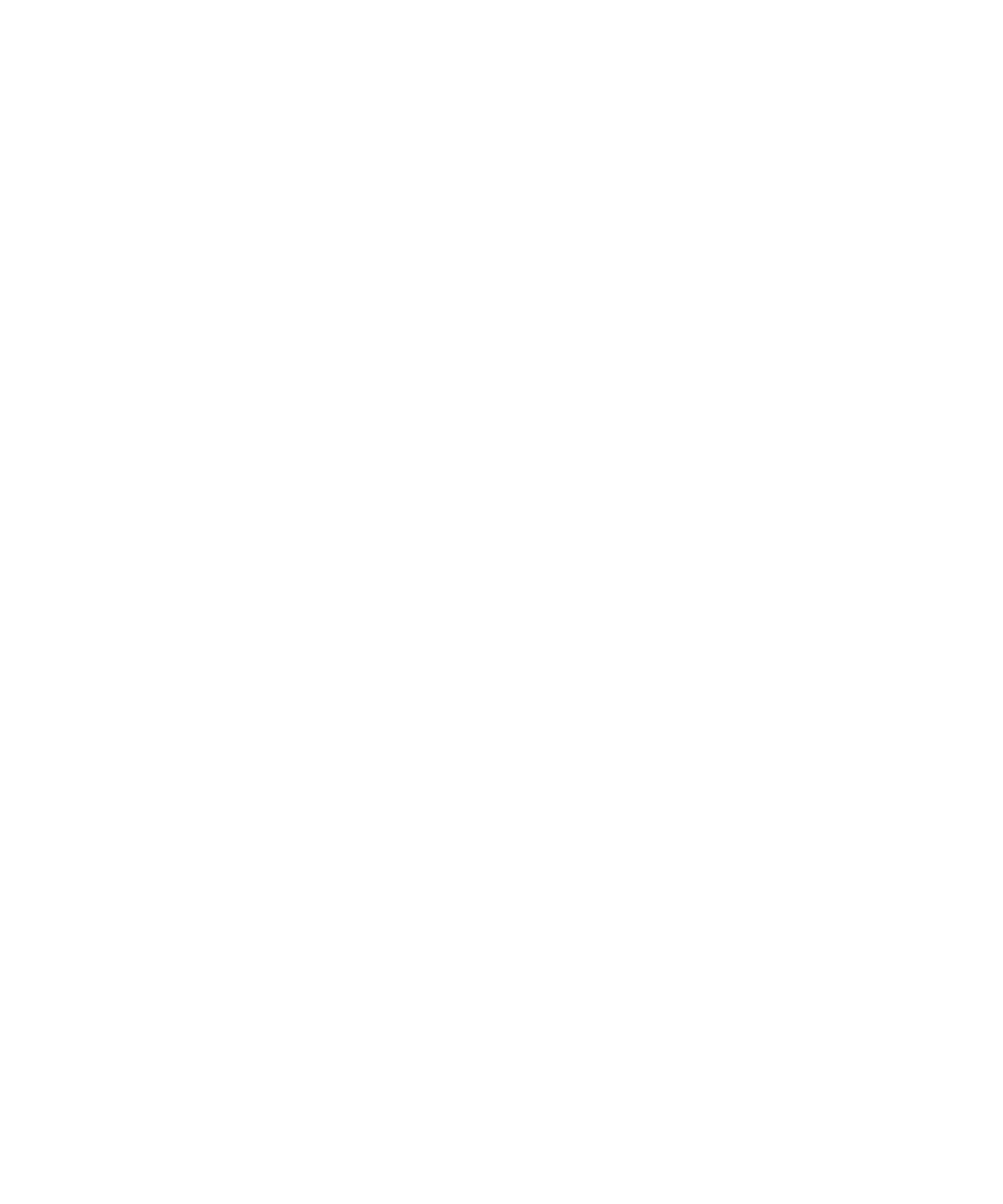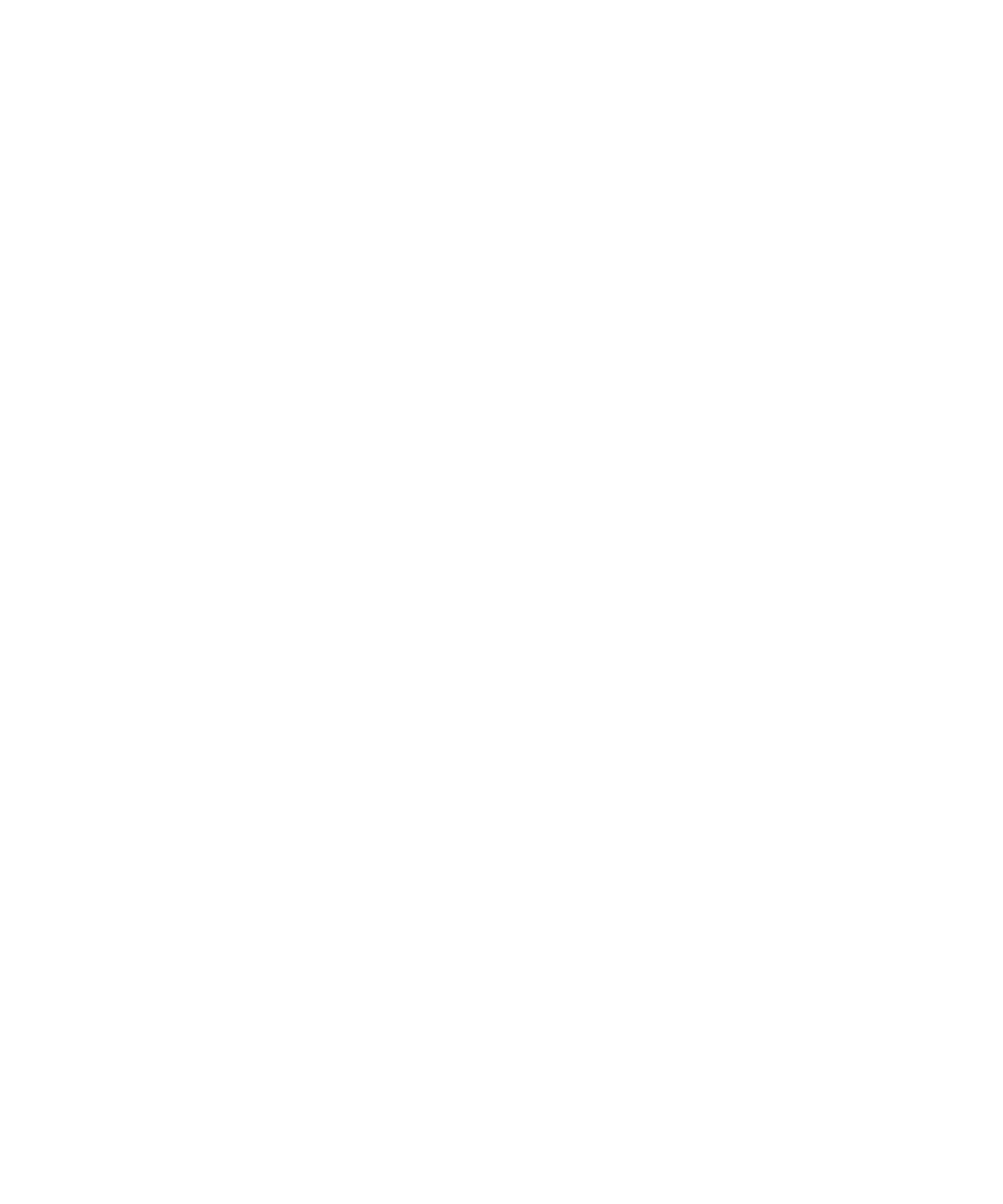
Chapter 2 Catalog Manager 39
7. Click Done.
8. Click OK to close the Confirmation page.
To create a custom price for an individual item of content, see “Editing Content” on
page 52. To create a custom price for multiple content items at once, see “Setting
Custom Prices for Published Content” on page 66.
▼ Deleting a Content Type
Deleting a content type removes that content type and its associated pricing options
from the current deployment of the Content Delivery Server. Use caution when
using this command because it cannot be undone.
Content types with associated MIME types cannot be deleted unless the associated
MIME types are deleted first (see
“Deleting a MIME Type” on page 43). The only
supported content types that cannot be deleted at all are midlet and iappli.
Content types with existing pricing options cannot be deleted.
To delete a content type before a MIME type is associated, follow these steps:
1. From the Catalog Manager administration console, click Content on the main
menu bar.
2. Click the MIME Types tab.
The MIME Types page is displayed.
3. Click the content type that you want to delete.
The Content Types Preferences page is displayed.
4. Click Delete Content Type.
You are prompted to confirm the deletion.
5. Click OK.
A page is displayed indicating that the content type is deleted.
6. Click OK to close the Confirmation page.
▼ Disabling a Pricing Option
Pricing options cannot be deleted, but you can disable a content type’s pricing
option. When an option is disabled, content providers do not see that pricing option
in the list of predefined pricing options when submitting content of that content
type. Existing content in the catalog that use that pricing option are not affected.
Subscribers can see the existing content and can purchase the content with the
original price. You can enable the pricing option at a later time if desired.