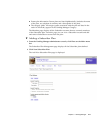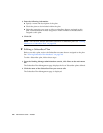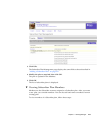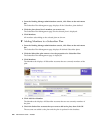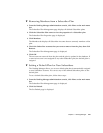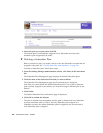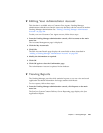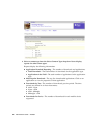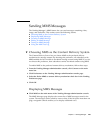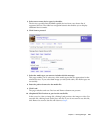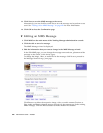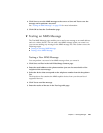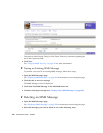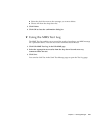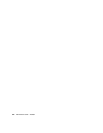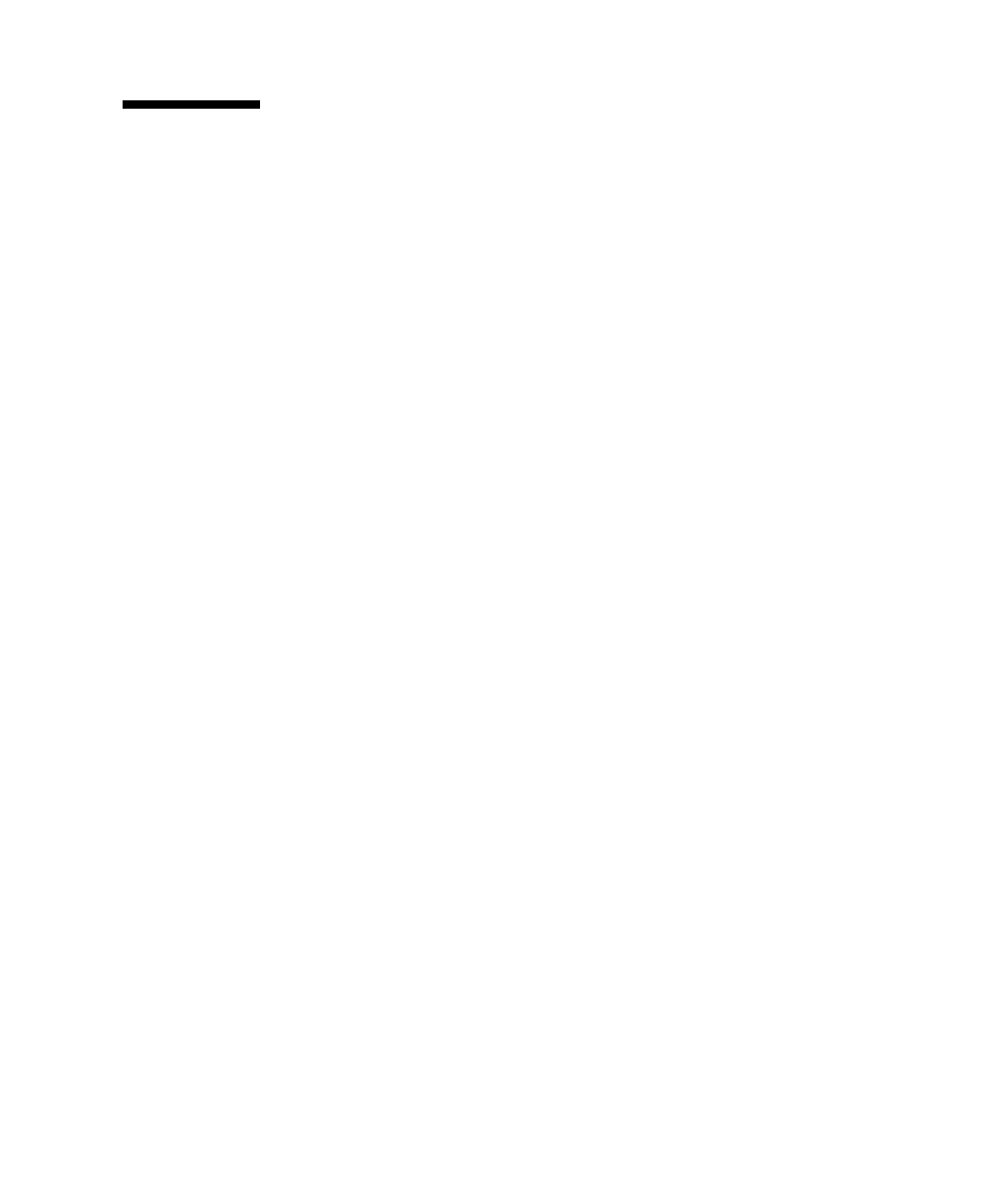
Chapter 3 Vending Manager 225
Sending MMS Messages
The Vending Manager’s MMS feature lets you send messages containing video,
image, and audio files. This section covers the following actions:
■ Choosing MMS as the Content Delivery System
■ Displaying MMS Messages
■ Creating an MMS Message
■ Editing an MMS Message
■ Testing an MMS Message
■ Using the MMS Test Log
▼ Choosing MMS as the Content Delivery System
The Content Delivery Server lets you choose MMS as the preferred delivery
mechanism for message content. By choosing this preference, all subscribers with
MMS-enabled devices are able to download message content using MMS. If you do
not choose this preference, then subscribers cannot download content using MMS.
To enable MMS as the preferred content delivery mechanism, follow these steps:
1. From the Vending Manager administration console, click Content on the main
menu bar.
2. Click Preferences on the Vending Manager administration console page.
3. Select the Prefer MMS as content delivery mechanism check box in the Vending
Preferences page.
4. Click OK.
Displaying MMS Messages
● Click MMS on the main menu of the Vending Manager administration console.
The MMS Messages page displays the current list of MMS messages stored in the
system. The messages can be sorted by name or date. If the list spans more than one
page, navigation controls enables you to display additional rows.