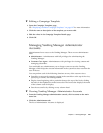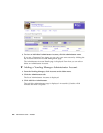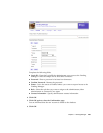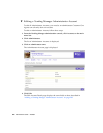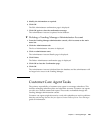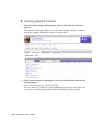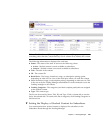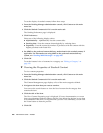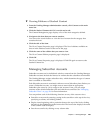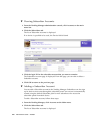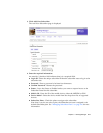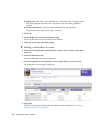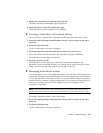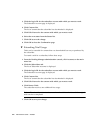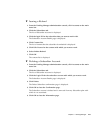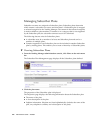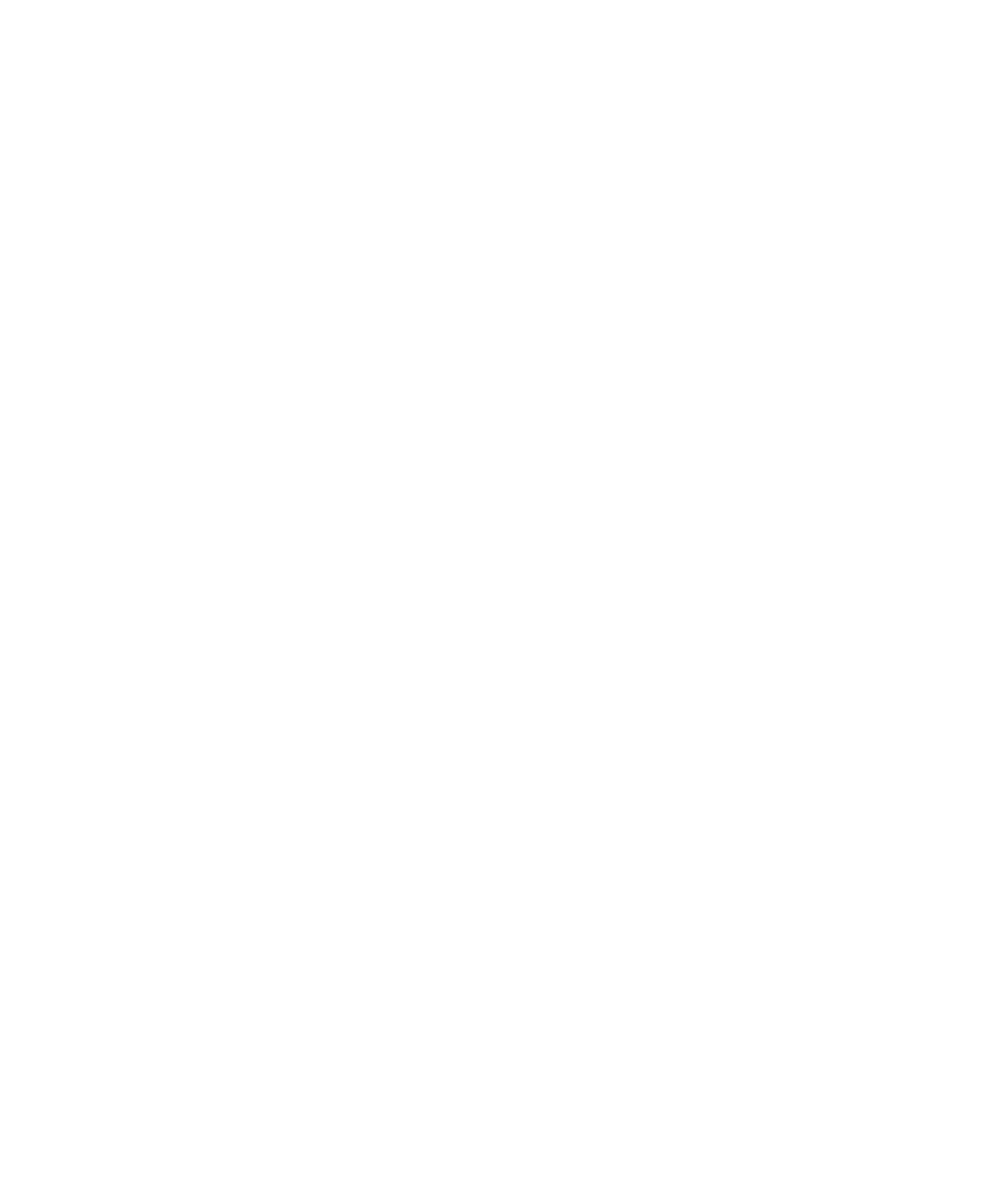
Chapter 3 Vending Manager 209
▼ Viewing Editions of Stocked Content
1. From the Vending Manager administration console, click Content on the main
menu bar.
2. Click the Stocked Content tab if it is not the active tab.
The Content Management page displays a list of the main categories defined.
3. Navigate to the item that you want to examine.
You can use the search feature or view the list of content for the category that
contains the item.
4. Click the title of the item.
The View Content Properties page is displayed. The list of editions available are
shown in the Editions section at the end of the page.
5. Click the name of the edition that you want to view.
The View Content Edition properties page is displayed.
6. Click OK.
The View Content Properties page is displayed. Click OK again to return to the
Stocked Content list.
Managing Subscriber Accounts
Subscriber accounts are for individuals who buy content from the Vending Manager.
Subscriber accounts include the licenses for content that the subscriber downloaded.
The Vending Manager assigns subscriber roles, which determine the type of content
that is available to subscribers.
Each Subscriber account is associated with one or more Subscriber plans. Before you
create a Subscriber account, you might want to ensure that an appropriate
Subscriber plan exists for you to assign to the account. If not, you can assign
accounts to the default Subscriber plan and edit the account later. See “Managing
Subscriber Plans” on page 216 for more information.
You can perform each of the following functions on any of the account views.
■ Search for an account by entering a string in the search box at the top of the view,
specifying a column, and clicking Submit.
■ Display items beginning with a particular letter at the top of the list by clicking
the letter in the alphabet list in the browse bar. The browse bar displays the name
of the column used for display.
■ Sort the account list by clicking on any column title.