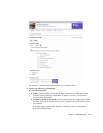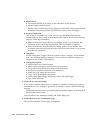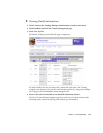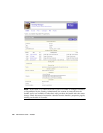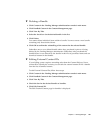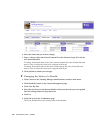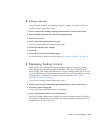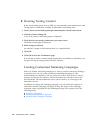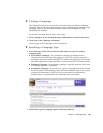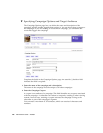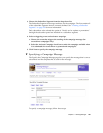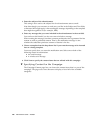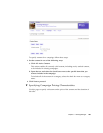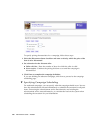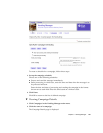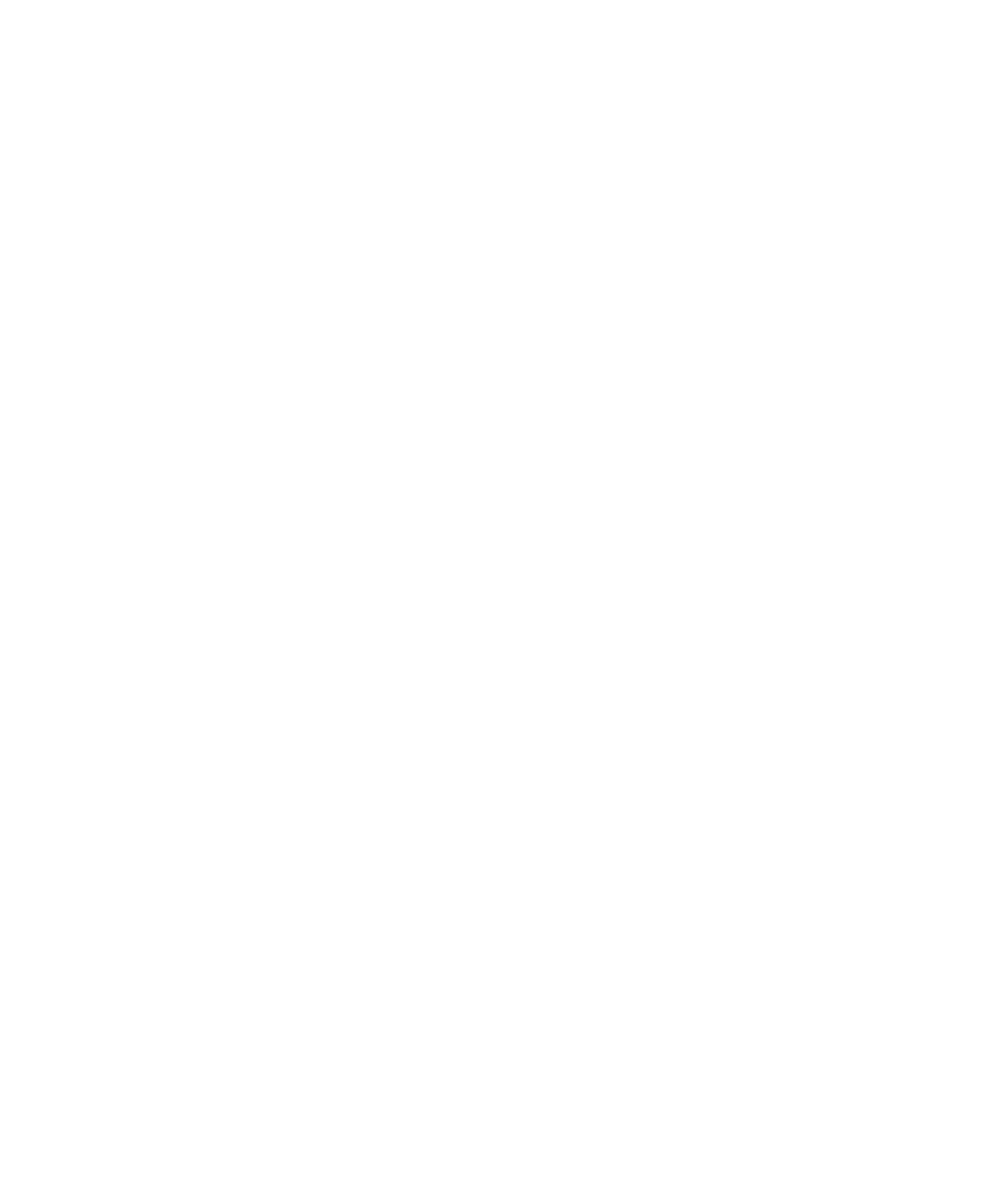
184 Administrator Guide • 2005Q4
▼ Stocking Testing Content
If the auto-stocking option is set to OFF, you can manually stock content items with
Testing status to make them available to subscribers with testing roles.
1. Click Content on the Vending Manager administration console’s main menu.
2. Click the Content Testing tab.
A list of all content with Testing status is displayed.
3. Click Stock for the testing content item you want to stock.
The Stock Content page is displayed.
4. Make changes as desired.
An asterisk (*) beside a field indicates that it is a required field.
5. Click OK.
6. Click OK to close the Confirmation page.
If you decide to make a stocked testing content item unavailable to subscribers, you
can go to the list of testing content and click Unstock.
Creating Customized Marketing Campaigns
When you initiate advertising campaigns or want to promote content by offering it
at special prices, you can create customized marketing campaigns to send
advertisements to subscribers. You can select one or more items that you want to
promote and specify the criteria by which subscribers are selected to receive the
advertisements. The advertisements can be sent as email or as a message to the
subscriber’s device.
In addition to creating the marketing campaign, you also define the segment of
subscribers that the campaign will target. To keep the format of the campaign
consistent, create a template for the marketing message. This section covers the
following topics:
■ Creating a Campaign
■ Working with Subscriber Segments
■ Working with Campaign Templates