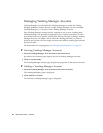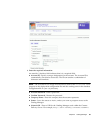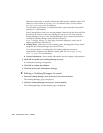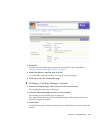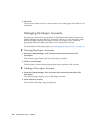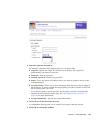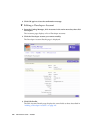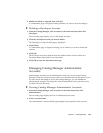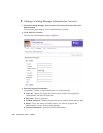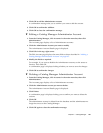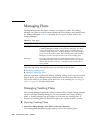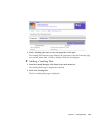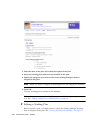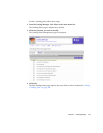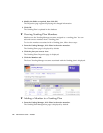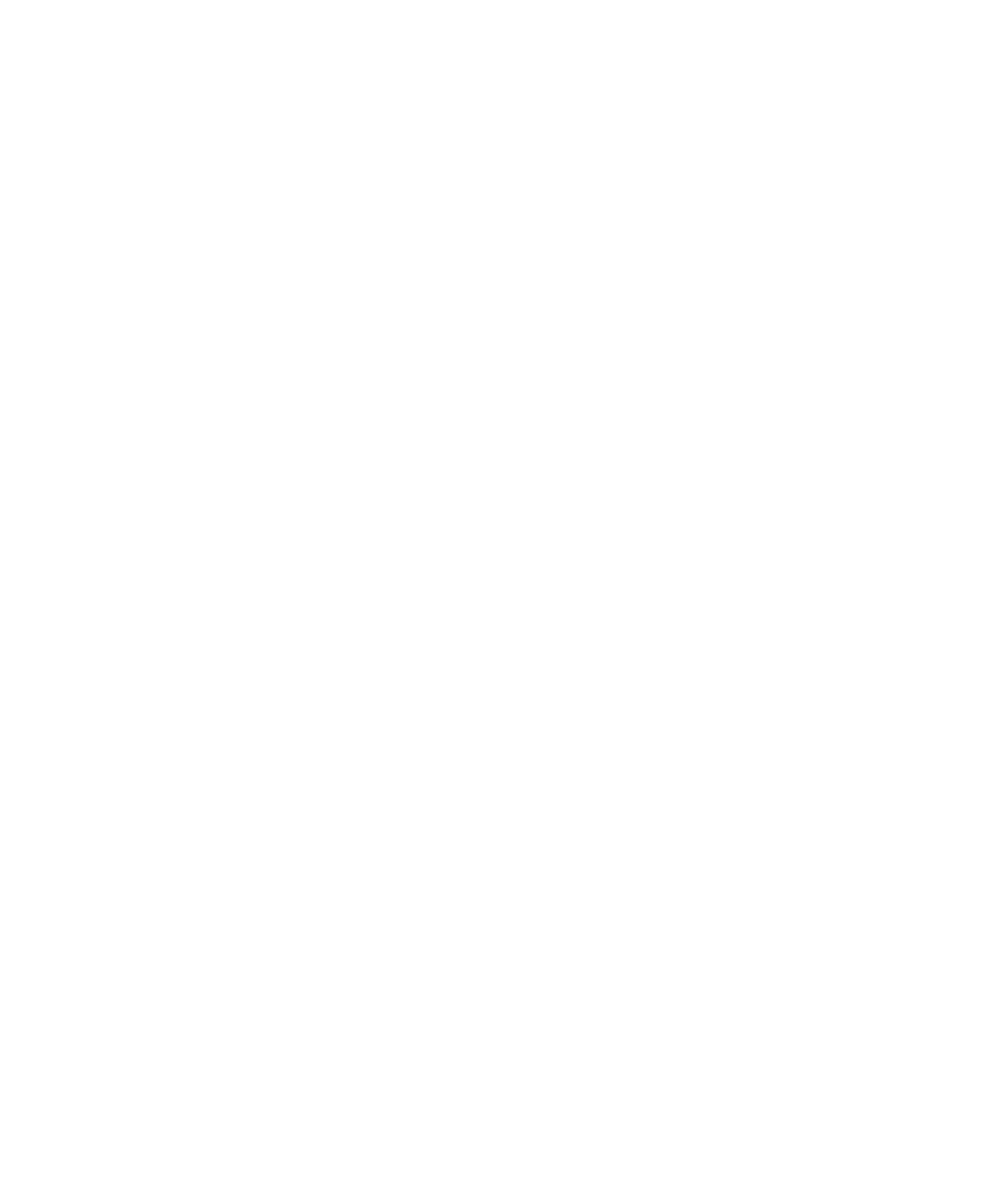
Chapter 2 Catalog Manager 105
4. Modify the fields as required, then click OK.
A confirmation page is displayed asking whether you want to save the changes.
▼ Deleting a Developer Account
1. From the Catalog Manager, click Accounts in the main menu bar, then click
Developer.
The Accounts page displays a list of Developer accounts.
2. Click the developer account you want to delete.
The Developer Account Details page is displayed.
3. Click Delete.
A Confirmation page is displayed asking you to confirm you want to delete the
account.
4. Click OK.
The developer account is deleted from the database and is removed from any
Developer plans with which it was associated.
5. Click OK to close the information message.
Managing Catalog Manager Administrator
Accounts
Administrator accounts are for administrators who have access to the Catalog
Manager. There are no tiers of access, thus every administrator has full access. If you
do not want an individual to access the Catalog Manager, you can disable the
Administrator account. This keeps the account information in the system but does
not allow the user ID access.
▼ Viewing Catalog Manager Administrator Accounts
1. From the Catalog Manager, click Accounts in the main menu, then click
Administrators.
The Accounts page displays the list of Administrator accounts.
2. Click an account name.
The Administrator Account Details page displays the properties of the account.